Setting Voice Commands Options
You can make slight alterations to the way Voice Commands works. While you’re in Voice Commands press the Menu button and select Settings. Here you can change the following settings:
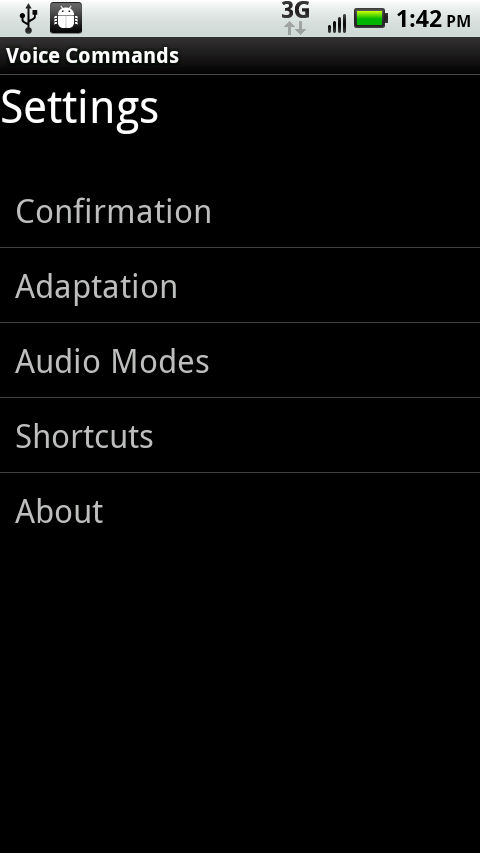
Confirmation. Sets whether Voice Commands confirms its action before taking it—asking you first whether it should go ahead with your command. You can choose from three settings: Automatic (which is what it’s normally set to), Always Confirm, and Never Confirm. With the Automatic setting, the Droid X takes the action if it’s reasonably sure that’s what you want to do; otherwise it asks for confirmation.
Adaption. As discussed in the previous section, this lets you train the Droid X to better recognize your voice.
Audio Modes. Here’s where you set whether the Droid X speaks to you or just displays onscreen messages. You get three settings: Expert mode, Prompt mode, and Readout mode. If you’re a believer in the silence-is-golden theory of Droid X use, select Expert mode, because in that mode, Voice Commands doesn’t speak to you at all. Prompt mode is the normal mode of operation—the Droid X reads you only the important parts of its messages. In Readout mode, it reads everything onscreen. Think of it as chatterbox mode; you likely don’t want to use it unless you’re very, very lonely and pine for the sound of an artificial voice.
Shortcuts. Shows you a list of every app and shortcut ...
Get Droid X: The Missing Manual now with the O’Reilly learning platform.
O’Reilly members experience books, live events, courses curated by job role, and more from O’Reilly and nearly 200 top publishers.

