Transferring Files Using Your Mac
Connect your Mac to your Droid X using USB Mass Storage Mode, and an icon for the Droid X appears on your desktop. Browse it using the Finder as you would any other USB storage device. You can copy, move files, and so on between your Droid X and your Mac.
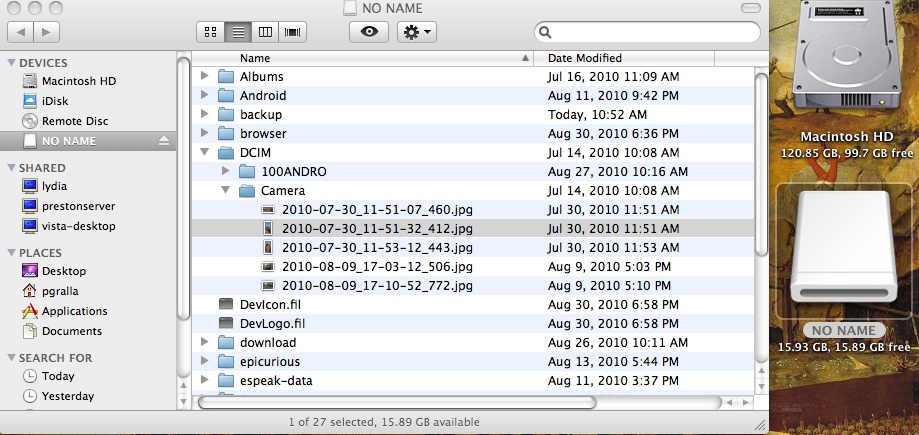
When you connect your Droid X to your Mac in USB Mass Storage mode, iPhoto immediately launches, and opens to the folder on your Droid X that contains your photos (DCIM/camera). To import photos and use them in iPhoto, select individual photos or all of them, and then select either Import Selected or Import All, and you’ll be able to use the photos from your Droid on your Mac. After you’ve imported the photos, the Mac asks if you want to delete the pictures you’ve imported. If you want to keep them on your Droid X, make sure to click Keep Photos.
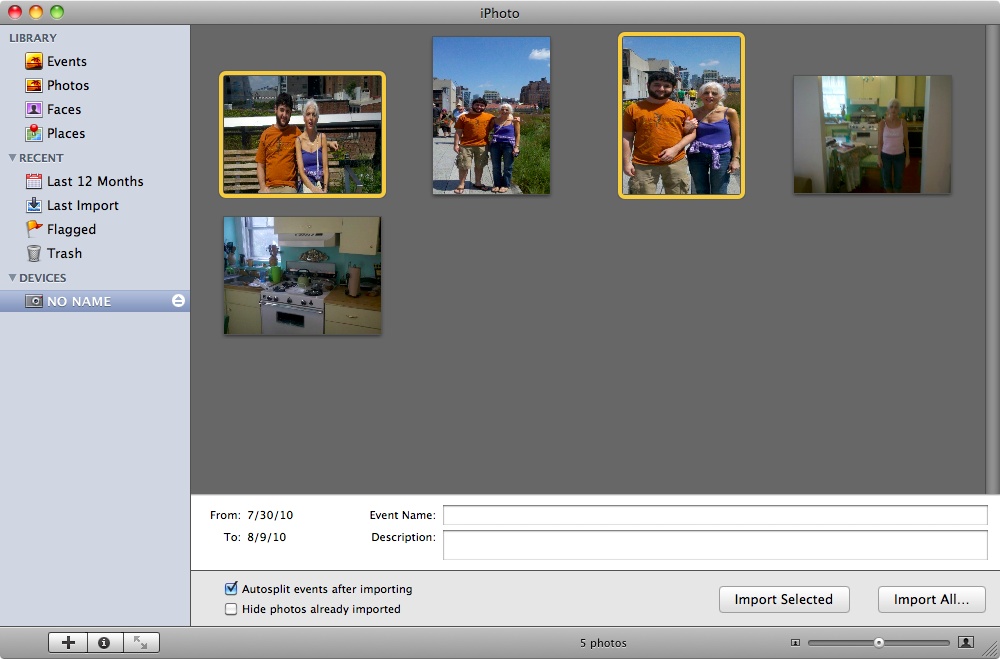
You can also use Finder to copy photos and any other files back and forth between your Mac and your Droid X. The Droid X appears like any other removable USB drive to Finder.
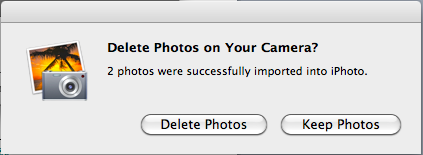
Get Droid X: The Missing Manual now with the O’Reilly learning platform.
O’Reilly members experience books, live events, courses curated by job role, and more from O’Reilly and nearly 200 top publishers.

