Reading Mail in Gmail
Once you’ve got your Gmail account set up, it’s time to start reading mail. Launch the Gmail app by tapping it in the Application Tray. You see a list of emails, but the list you see depends on what you were doing the last time you were using Gmail. For example, if the last time you used Gmail you were in your Inbox, you see all the mail in your Inbox. If you were viewing mail in a different label (the term Gmail uses for a folder), you see just the mail in that label.
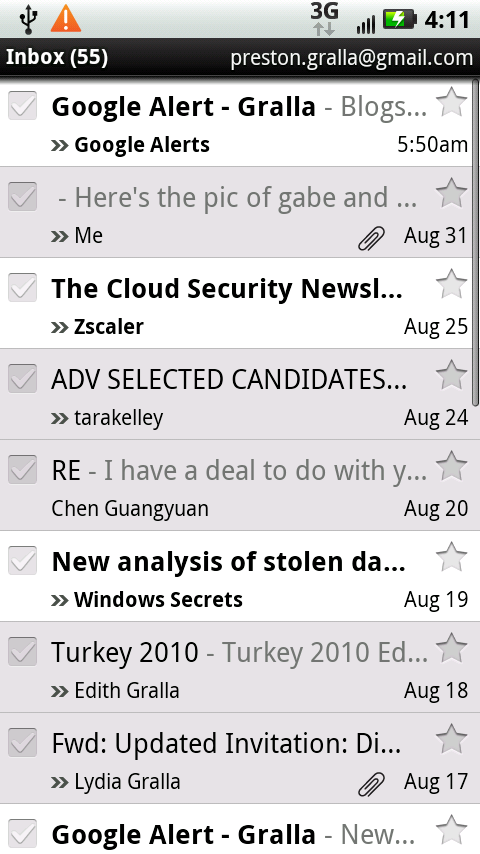
Note
While most email programs use folders to let you organize your email, Google uses labels in its web-based email, and that’s what you use on the Droid X.
Most of the time, of course, you’ll land in your inbox, which lists all your mail. Mail you haven’t read is boldfaced and has a white background; the rest of your mail is in a normal font and has a gray background. The top of your screen displays the total number of messages in your inbox, and also your email address.
Note
The Droid X regularly checks your Gmail account for new mail, and if it finds any, it displays an email icon in the Notification bar. Pull down the Notification bar, and then tap the Gmail notification to launch Gmail.
When you’re viewing mail in a list like this, each piece of mail shows the following:
The sender
The subject line
The date it was sent, or if it was sent today, the time it was sent
To open a message, tap it. Scroll ...
Get Droid X: The Missing Manual now with the O’Reilly learning platform.
O’Reilly members experience books, live events, courses curated by job role, and more from O’Reilly and nearly 200 top publishers.

