Dialing a Call
Making a call with the dialer is straightforward: Tap the virtual buttons, and then tap the green phone icon to place the call. You’ll find the dialpad easier to use than a normal cellphone keypad because its buttons are larger.
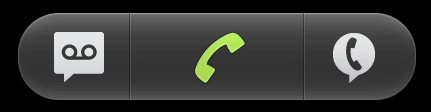
The dialer comes with three useful buttons across the bottom of the screen. Here they are, from left to right:
Voicemail. Tap this icon to see if you have any voicemail messages; if you do, you’ll be able to check them.
Tip
If you require assisted dialing, in which an operator will dial a number for you, when you’re in the dialer, press the Menu key, and then tap “Assisted dialing”.
Dial. After you’ve tapped in the number, tap here to make your call.
Voice dial. Look, Ma, no fingers! Tap this button, and you can make a call by speaking into the Droid X. Say either the name of the person or the number you want to dial, and up pops the number and name, or a list of potential matches. Tap the one you want to call, or if there are multiple numbers for a single person, say which number you want to call—for example, “work” or “home.” If none of the numbers are what you intended to call, say the word “No,” and then speak again.
(For a faster way to voice dial, outside the Phone app, hold down the Home key, and a list of commonly used apps appears, including a Voice Dial button. Tap it, and then speak the name or number you want to call.)
Note
The Droid X’s ...
Get Droid X: The Missing Manual now with the O’Reilly learning platform.
O’Reilly members experience books, live events, courses curated by job role, and more from O’Reilly and nearly 200 top publishers.

