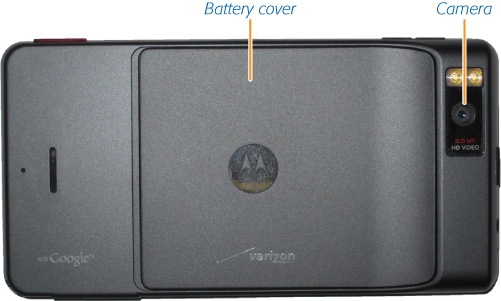Flip the Droid X over, and you’ll find the battery cover. Yes, that’s right, an actual battery cover—you can remove the Droid X battery and replace it with a new one, unlike some other cellphones. To remove the battery, slide down the battery cover, and then pull up gently on the plastic tab under the left corner of the battery. Don’t pull it hard or yank it, and don’t cut the tab. You can now lift out the battery.
To replace the battery, simply put it back into place, making sure that the tab doesn’t get stuck underneath the battery. The tab has to be sticking out so that you can use it to dislodge the battery when you want to remove it. After you’ve put the battery back in place, slide the battery door back over it. Now turn on the Droid X.
Near the battery, you’ll also find what stores most of the Droid X’s memory: the MicroSD card, which is about the size of a fingernail, and much smaller than the normal SD memory cards used in cameras. This card may be small, but it’s got a lot of capacity—a full 16 GB worth.
The Droid X has memory in two places—in the phone itself, and on the MicroSD card. To see how much memory you’ve got left in both, tap the Menu key from the Home screen, and then tap “SD card & phone storage”.
In the SD card section, you can see how much storage space remains on the SD card, and under “Internal phone storage”, you can see how much space is left on your phone’s built-in storage. The Droid X ships with 8 GB of built-in storage, and 16 GB in the Micro SD card.
If you want, you can remove the card and replace it with a new one, even one with more capacity, up to 32 GB. To do so, from the Home screen press the Menu key, and then choose Settings. Scroll down to “SD card & phone storage” and tap “Unmount SD card”.
When you’ve done that, turn off the phone’s power and remove the battery. You can then slide out the MicroSD card. To insert a new MicroSD card, slide it into the empty space, replace the battery, and turn on the Droid X. It should automatically recognize the new card and storage.
Get Droid X: The Missing Manual now with the O’Reilly learning platform.
O’Reilly members experience books, live events, courses curated by job role, and more from O’Reilly and nearly 200 top publishers.