Appendix A2
Solver
The Solver is a tool for finding numerical solutions to various kinds of problems. We can use it to maximize or minimize a function or to set a function to some specified value.
Before we start demonstrating the use of the Solver, we have to ensure that the Solver Add-in is installed. In Excel versions prior to 2007, you just open the Add-In item from the Tools menu. For Excel 2007, you first press the Office button in the upper left of Excel (or press [alt] then [d]), then you choose Excel Options (or press [i]). In Excel 2010, you find the Excel Options menu under the File tab ([alt]+[f]). In both cases you now choose Add-ins on the left side of the dialog box, choose Excel Add-ins from the drop-down menu ([alt]+[a]) on the lower right part of the dialog box and press Go ([alt]+[g]). In any Excel version you should see a picture similar to the following:
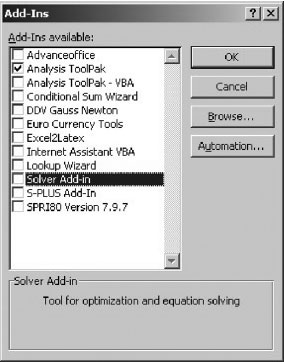
Figure A2.1 Installing the Solver Add-in
Here check the box next to the entry ‘Solver’ and confirm by pressing OK.
If the Solver Add-in does not show up in this list, your Excel installation does not contain the Solver Add-in. To install it use the item Detect and Repair from the Help menu to initialize the setup routine. If you believe that the Solver Add-in is installed, you can try to add the reference manually in the Add-In item from the Tools menu by pressing Browse.
The Solver Add-in is typically located ...
Get Credit Risk Modeling Using Excel and VBA with DVD now with the O’Reilly learning platform.
O’Reilly members experience books, live events, courses curated by job role, and more from O’Reilly and nearly 200 top publishers.

