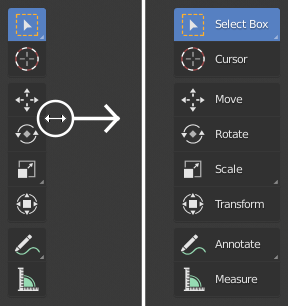In Blender 2.8, there is a new user-friendly Toolbar attached to the left-hand side of the 3D Viewport. The Toolbar provides an assortment of large icons, with each icon representing a tool. By default, the Toolbar is collapsed into a single column, but we can expand it to show the names of all of the tools. Let's expand the Toolbar now:
- Hover your mouse over the right-hand side edge of the Toolbar until your mouse turns into a double arrow.
- Left-click and drag to the right to expand the Toolbar, as shown in the following screenshot: