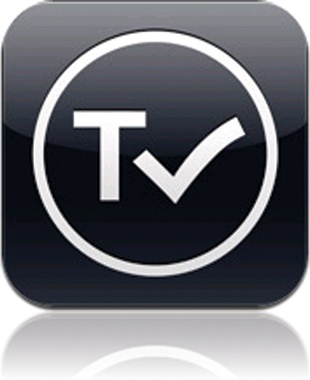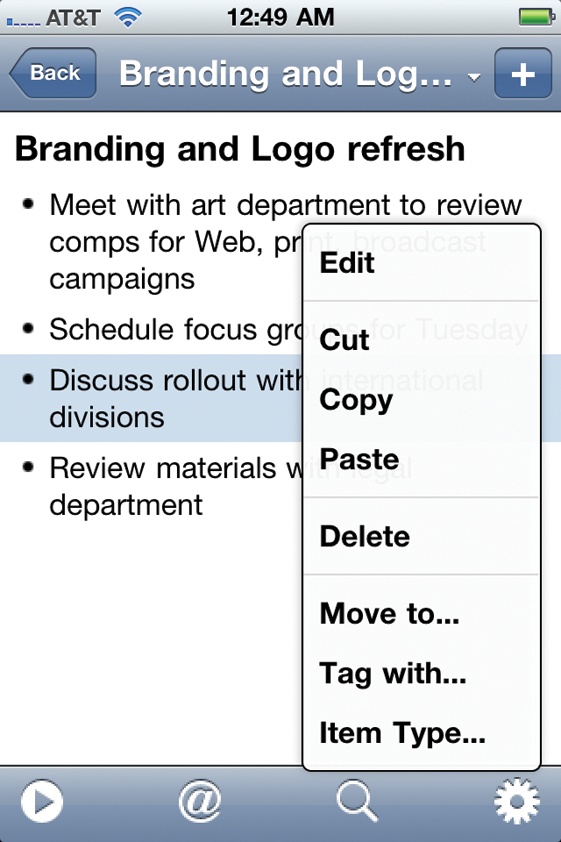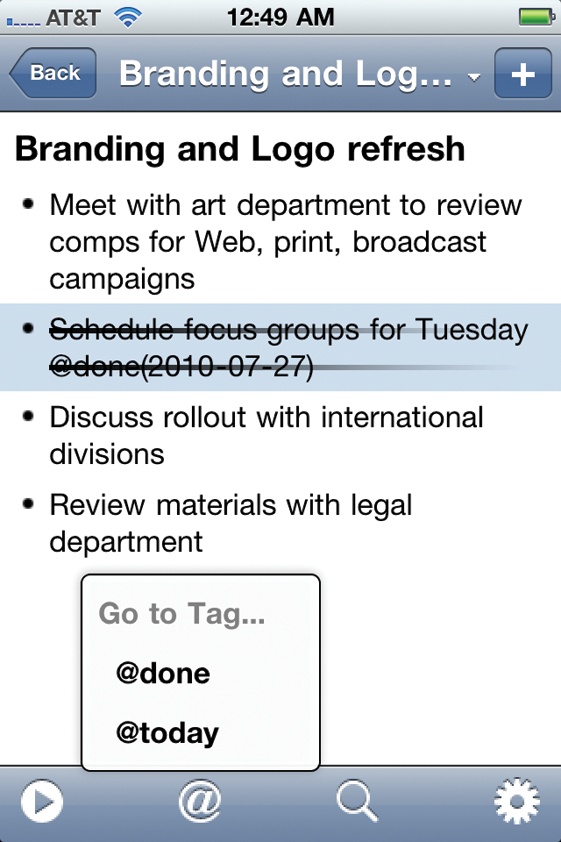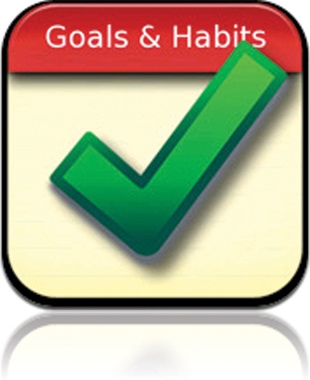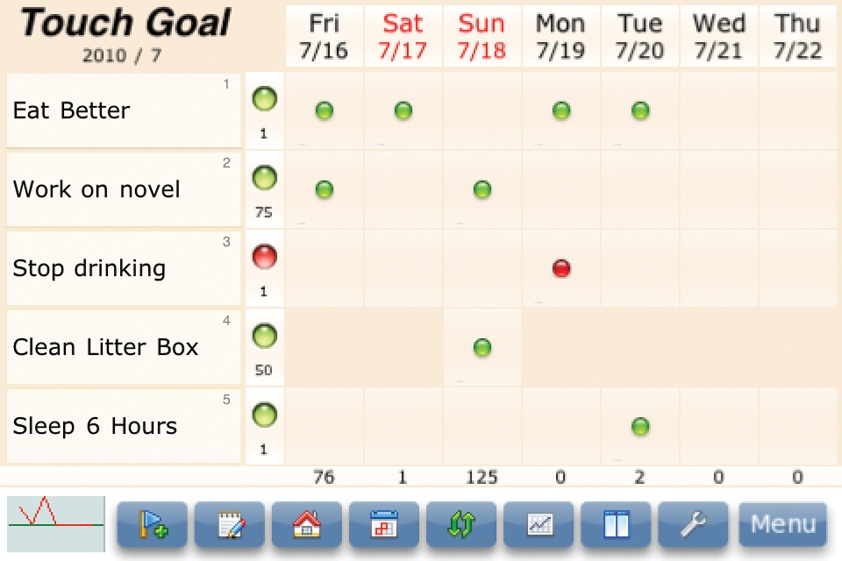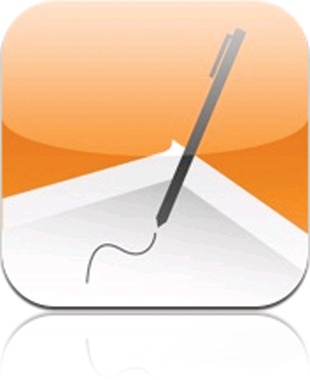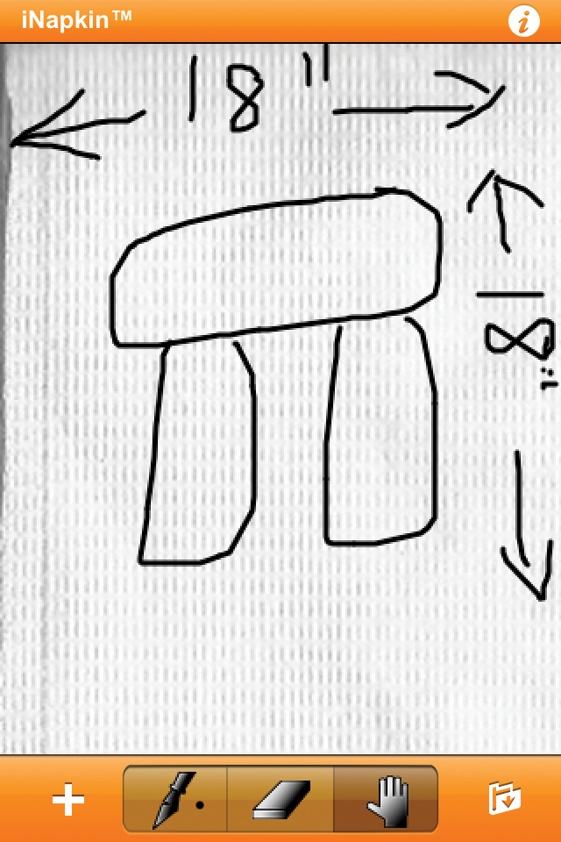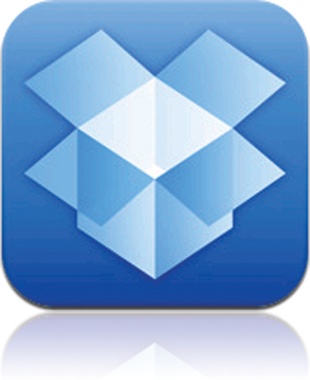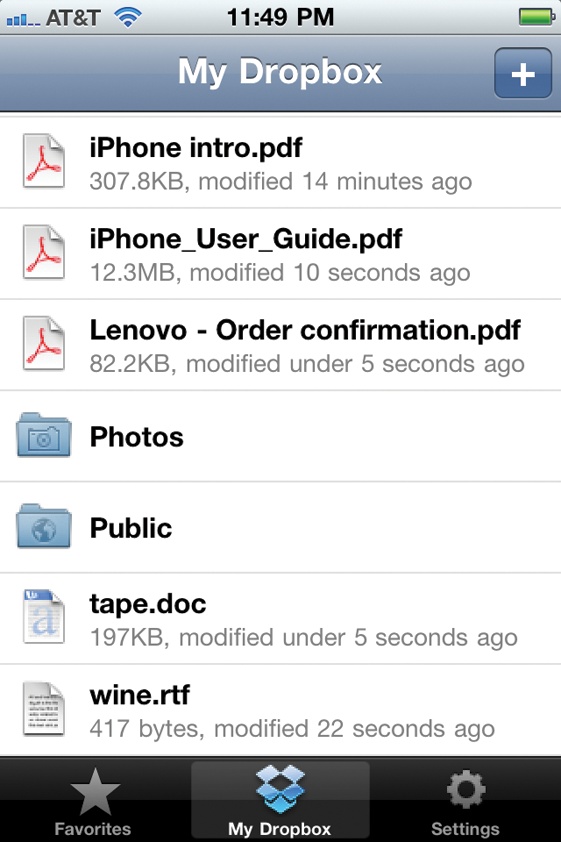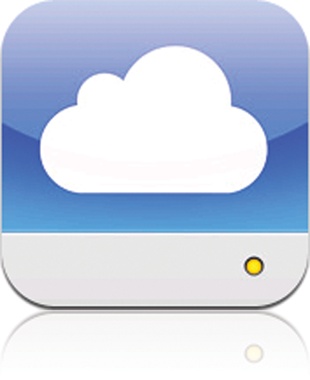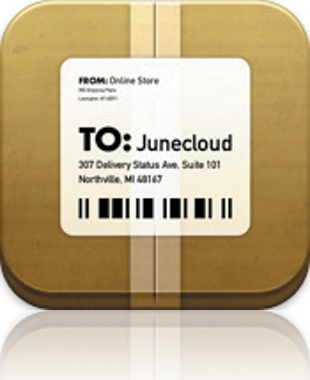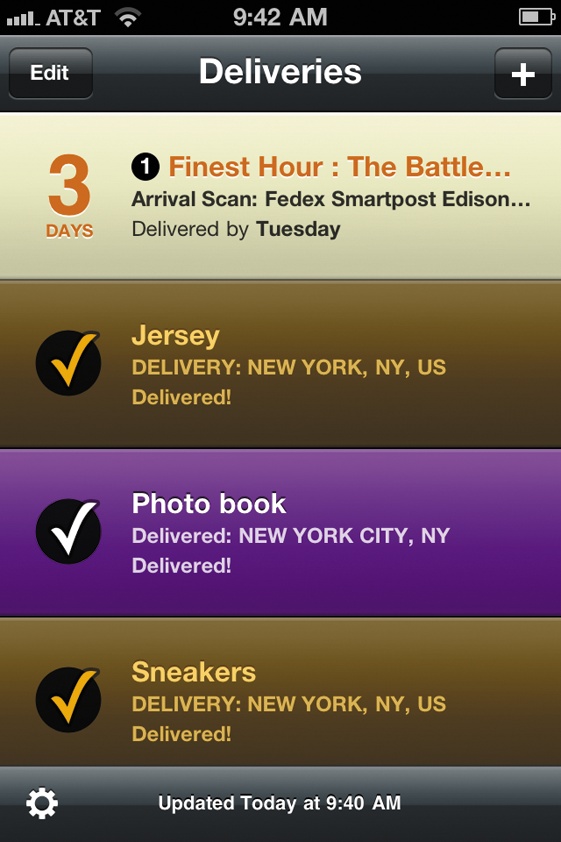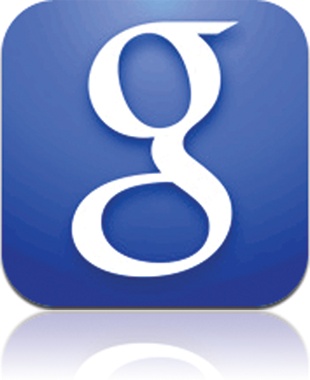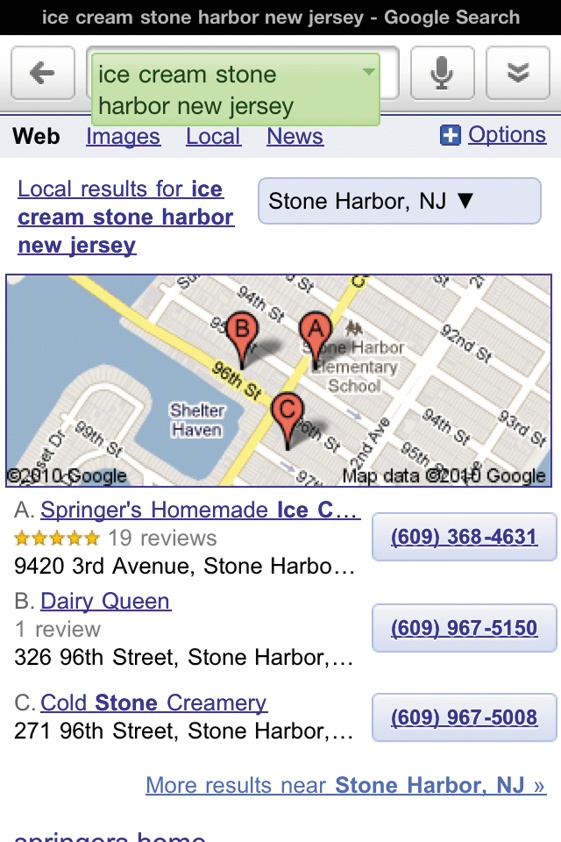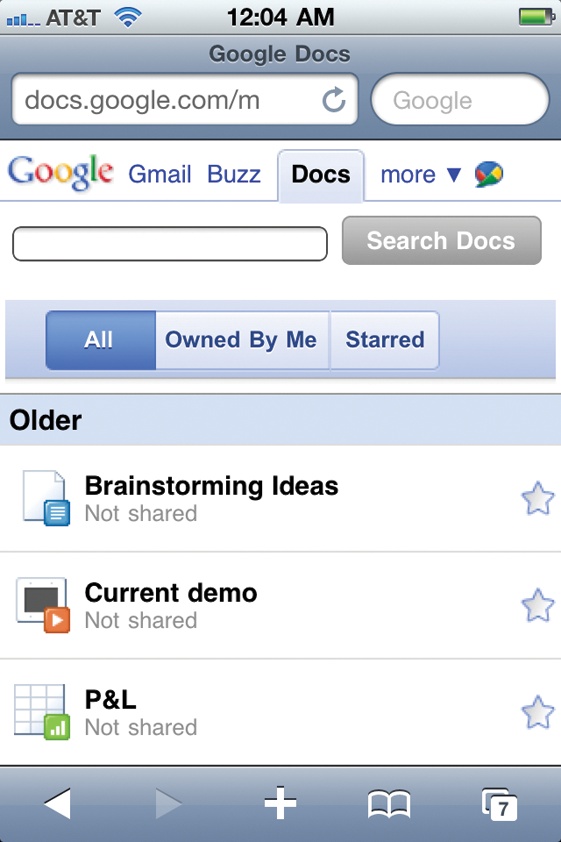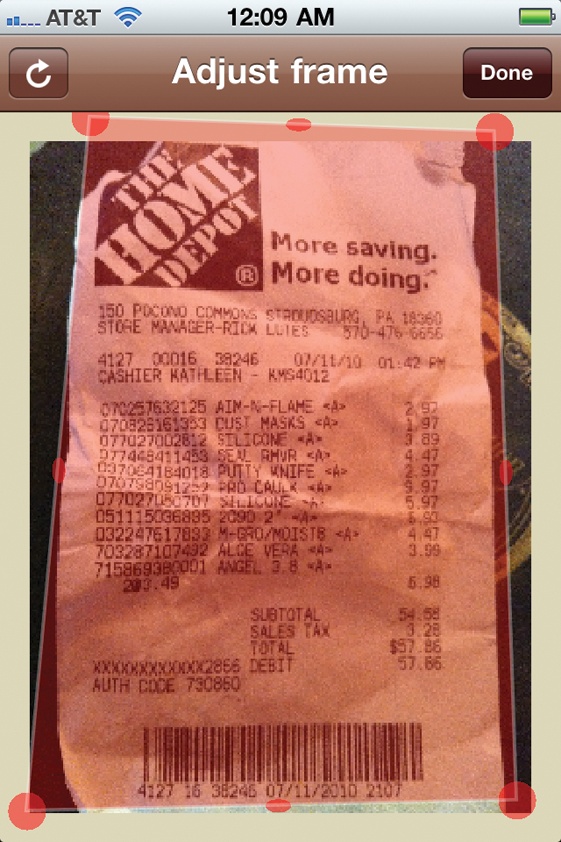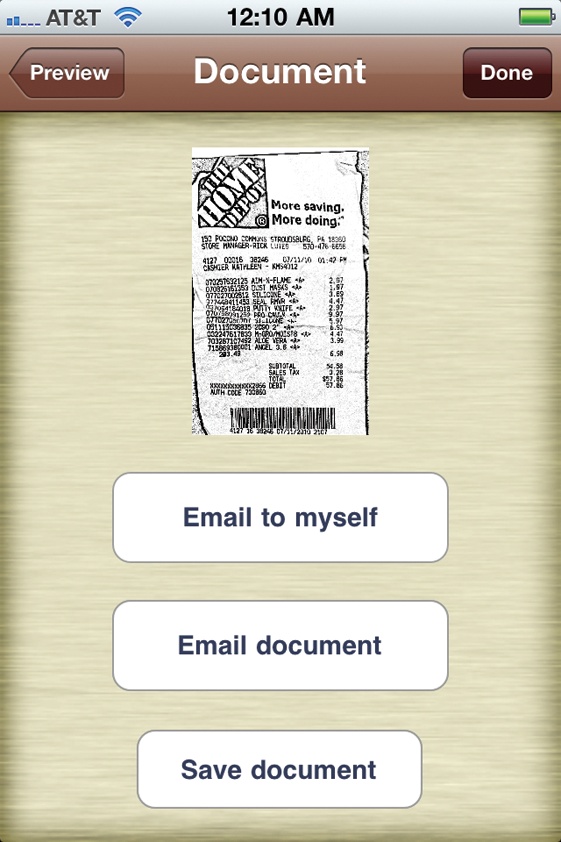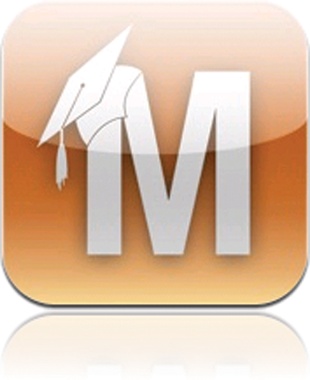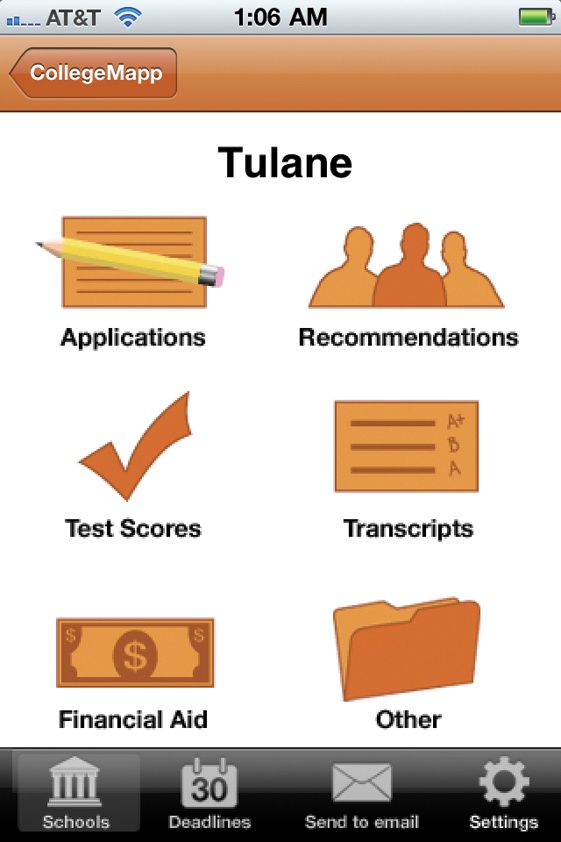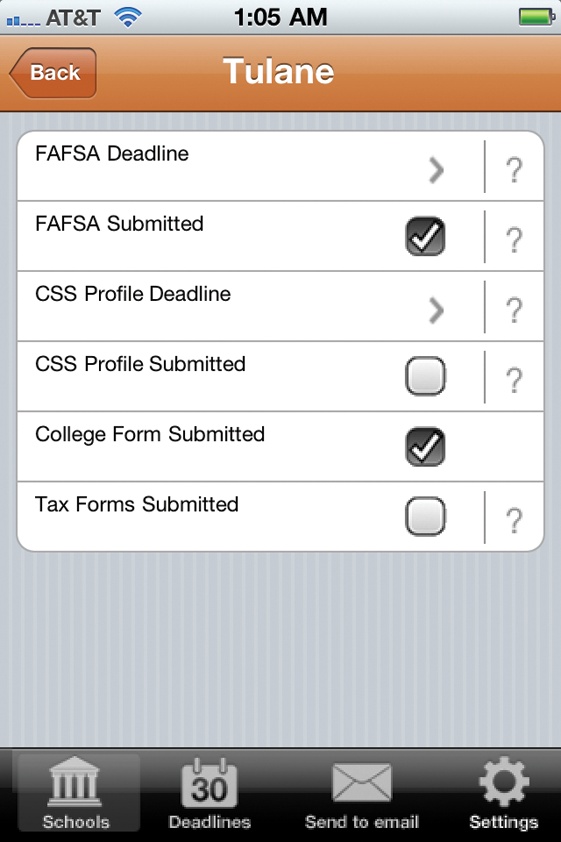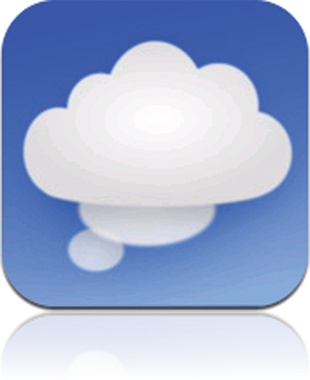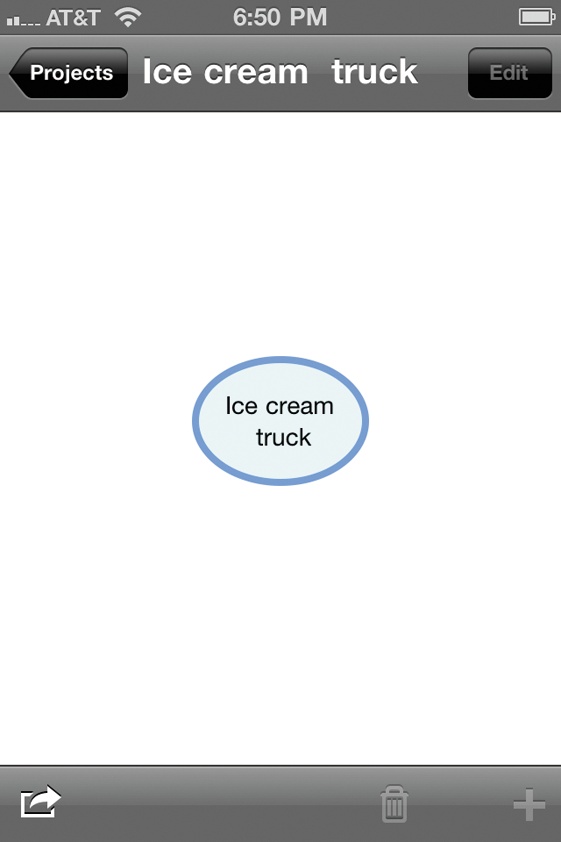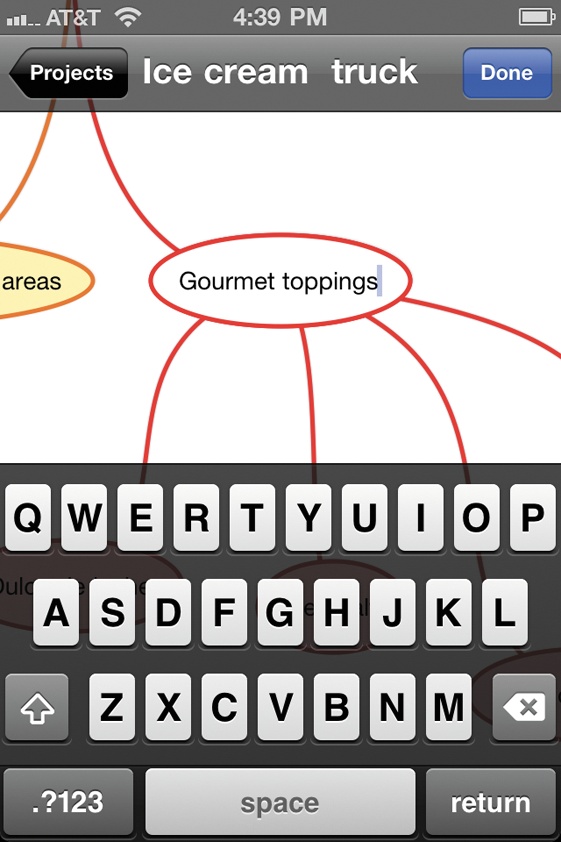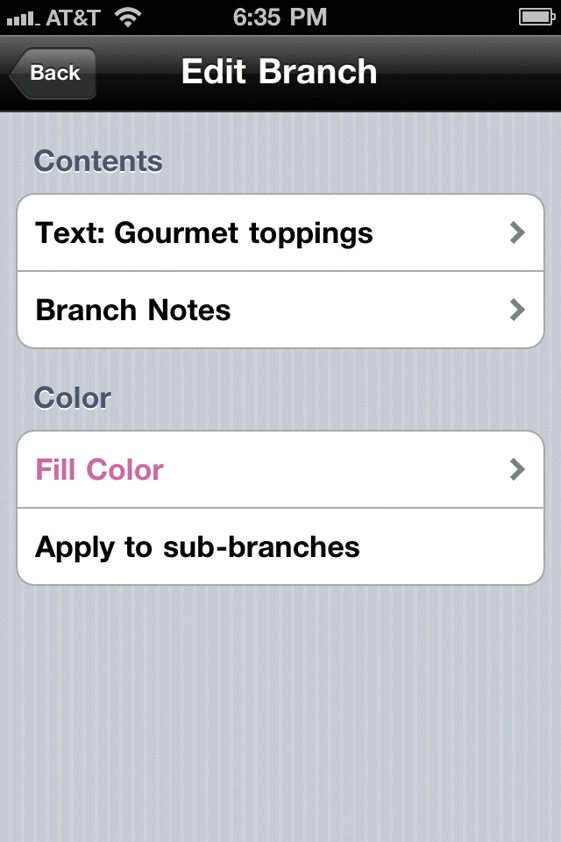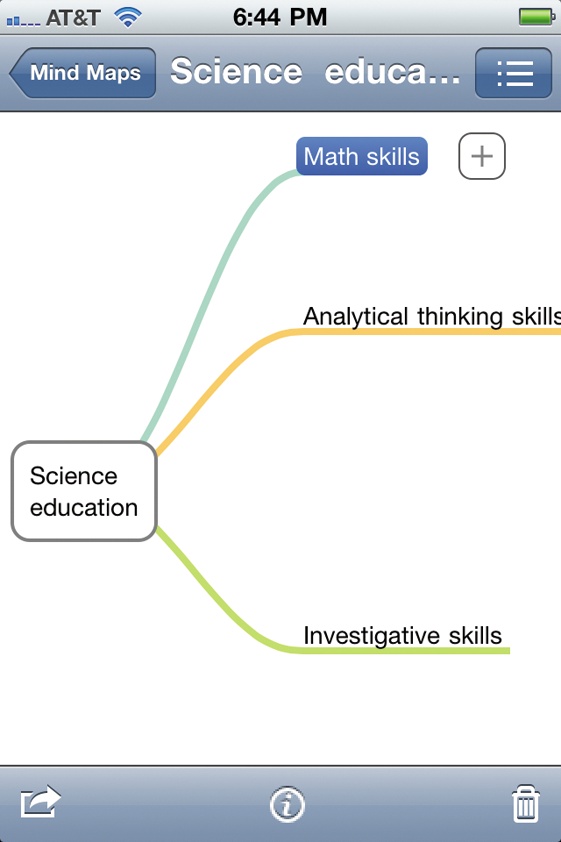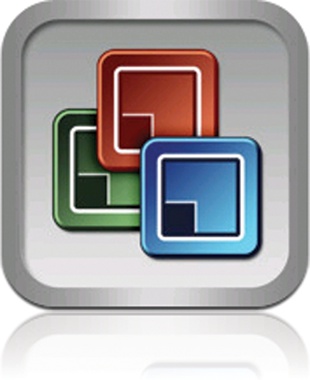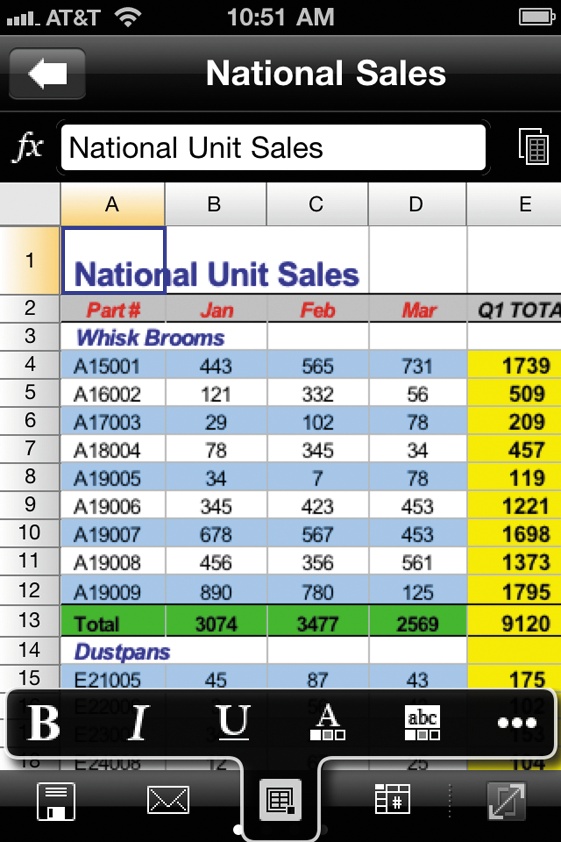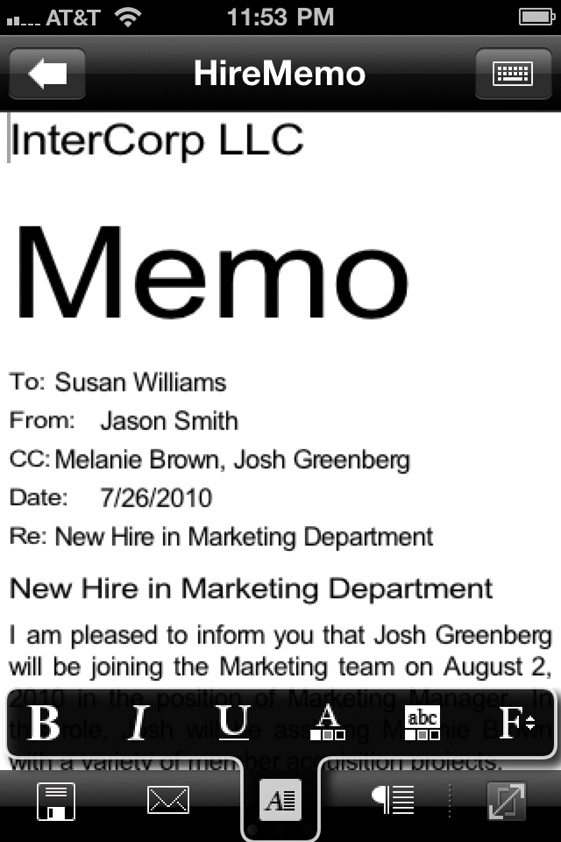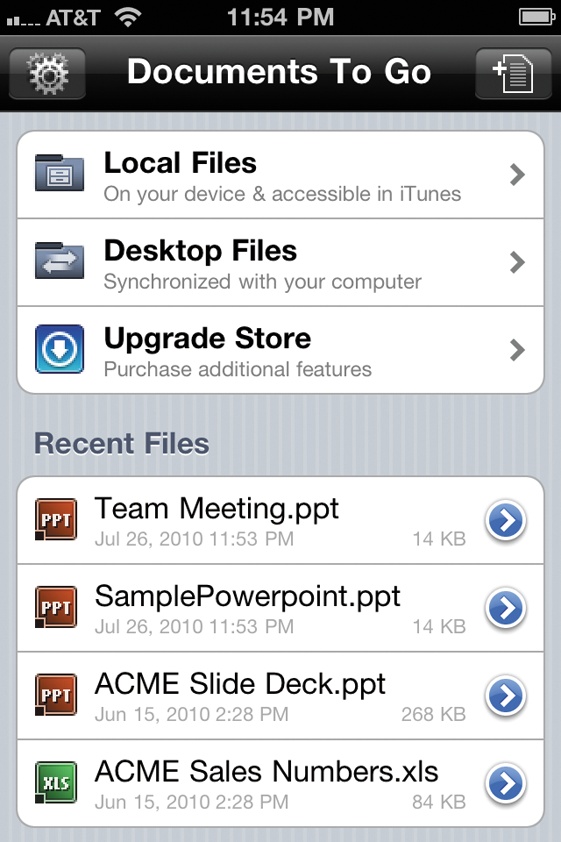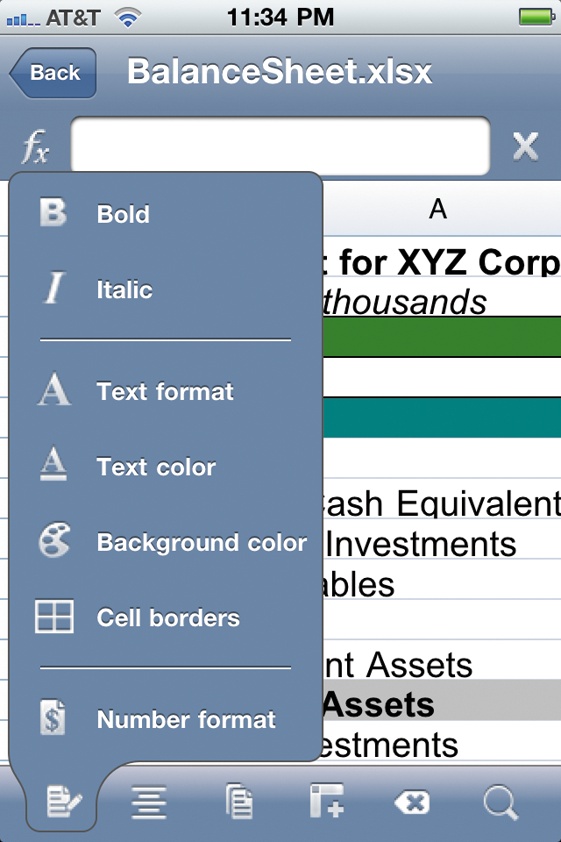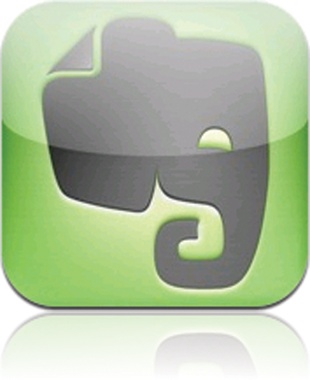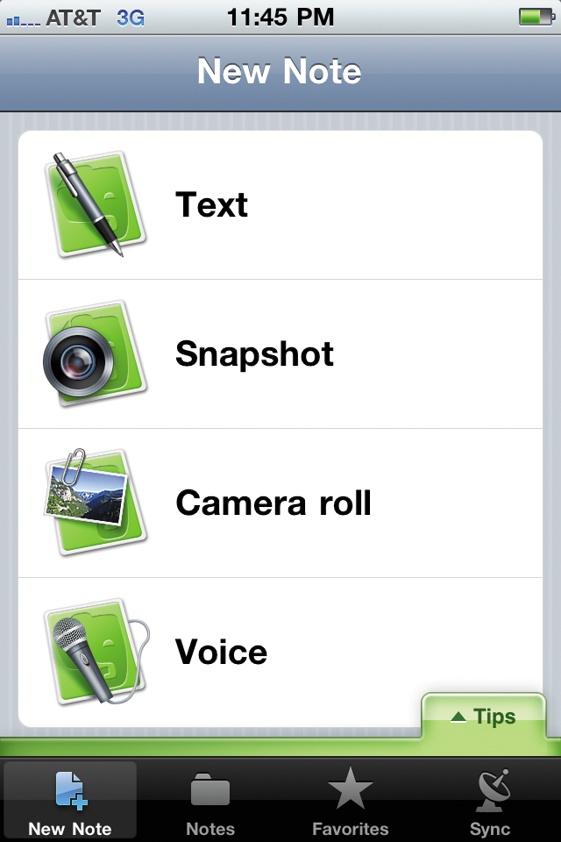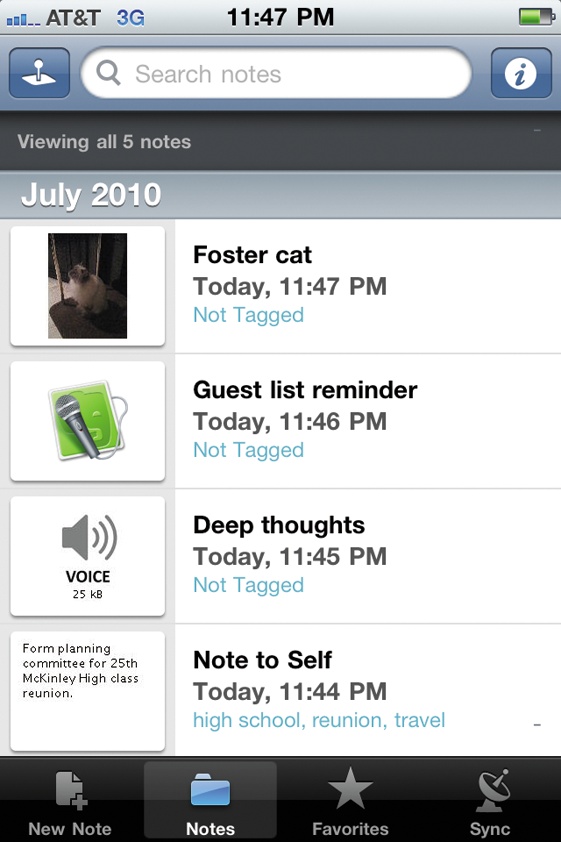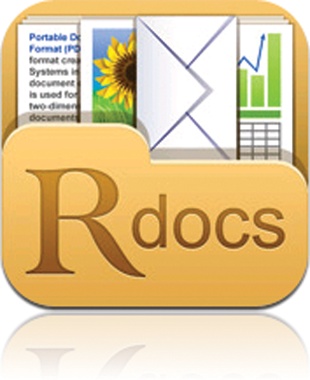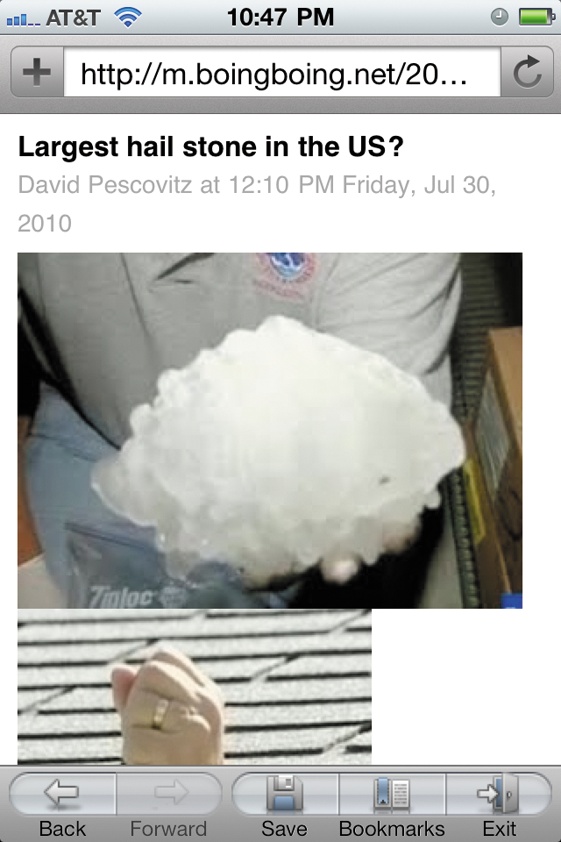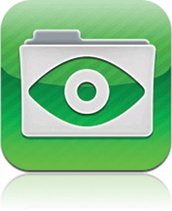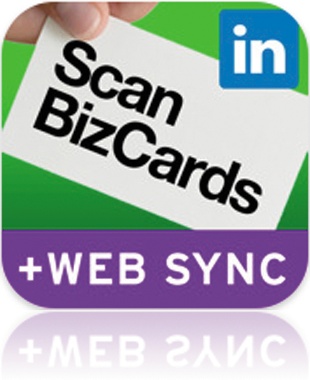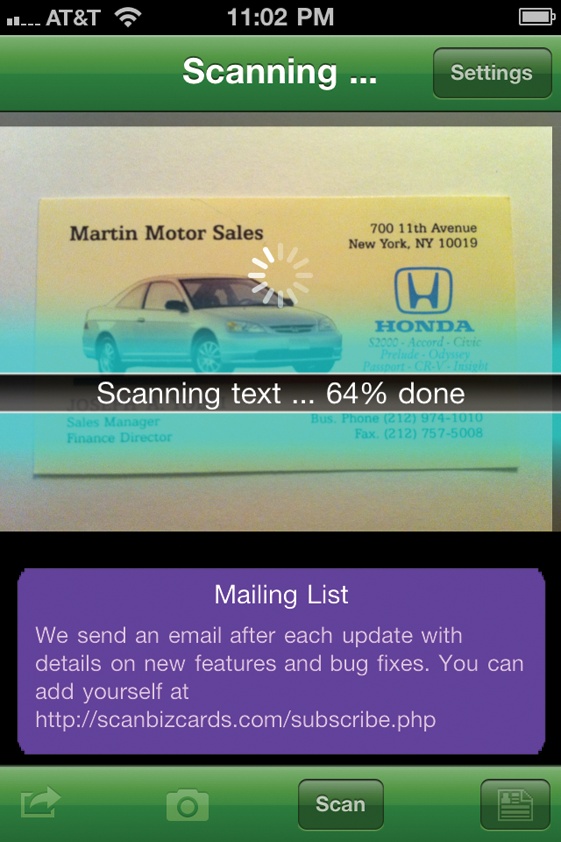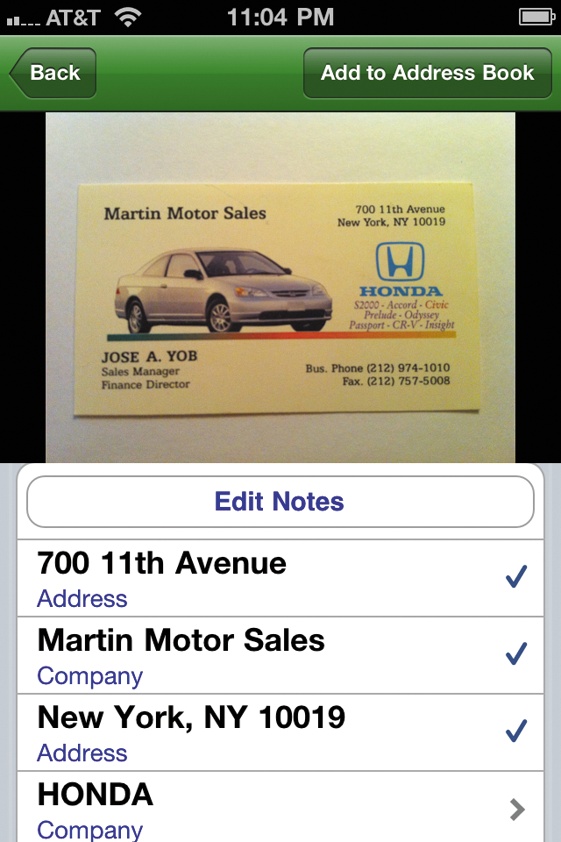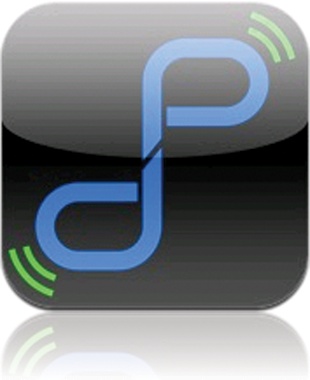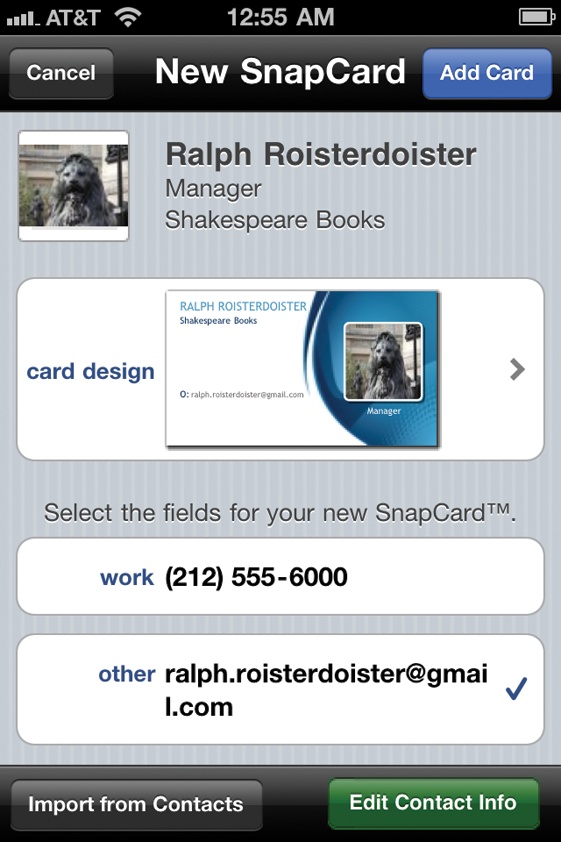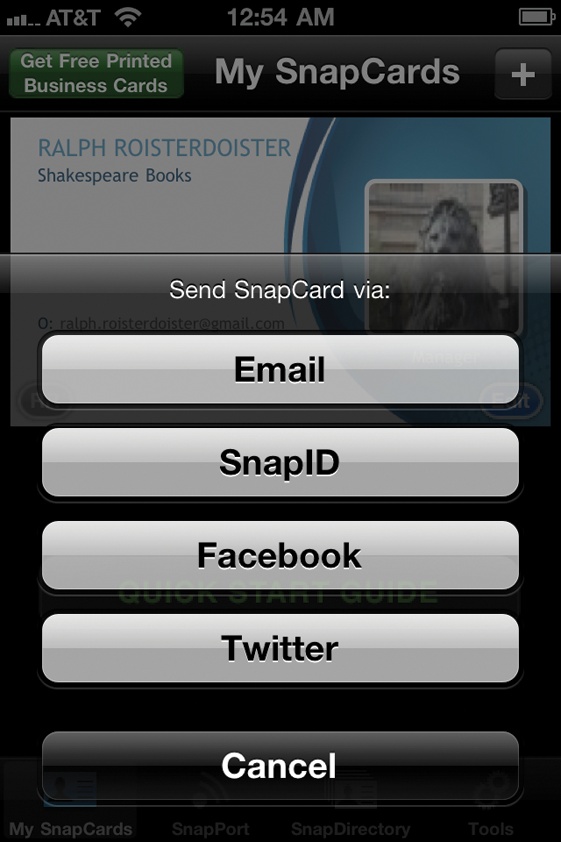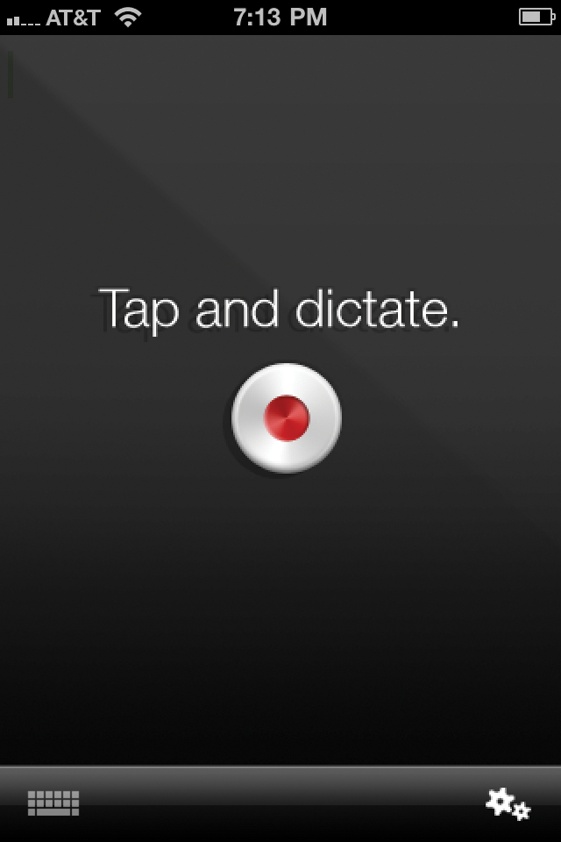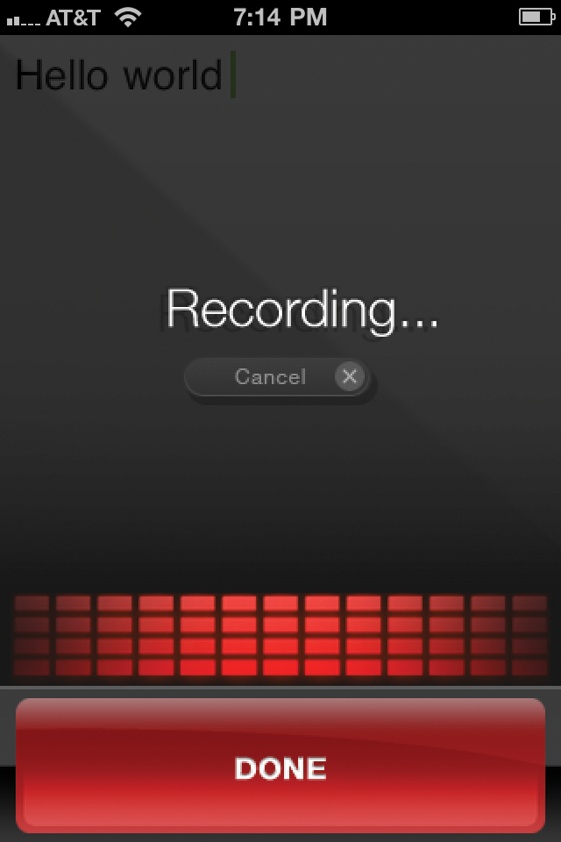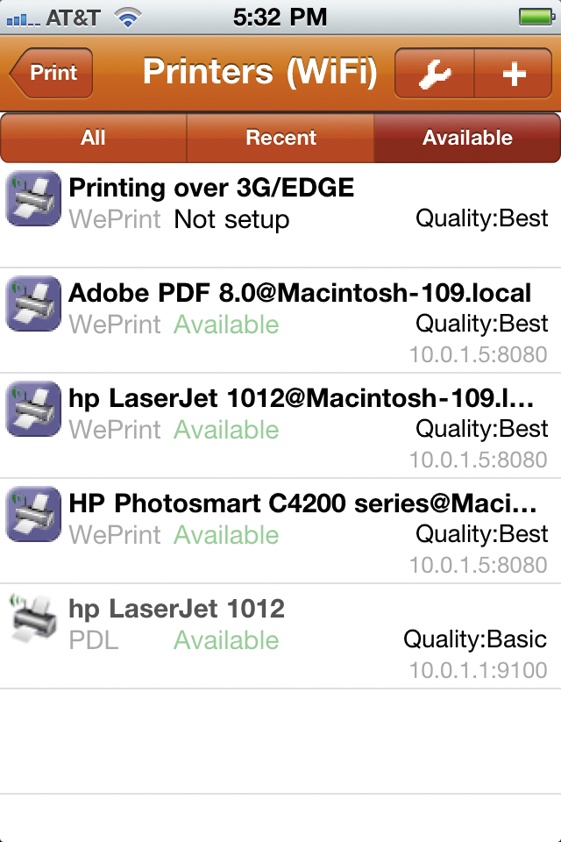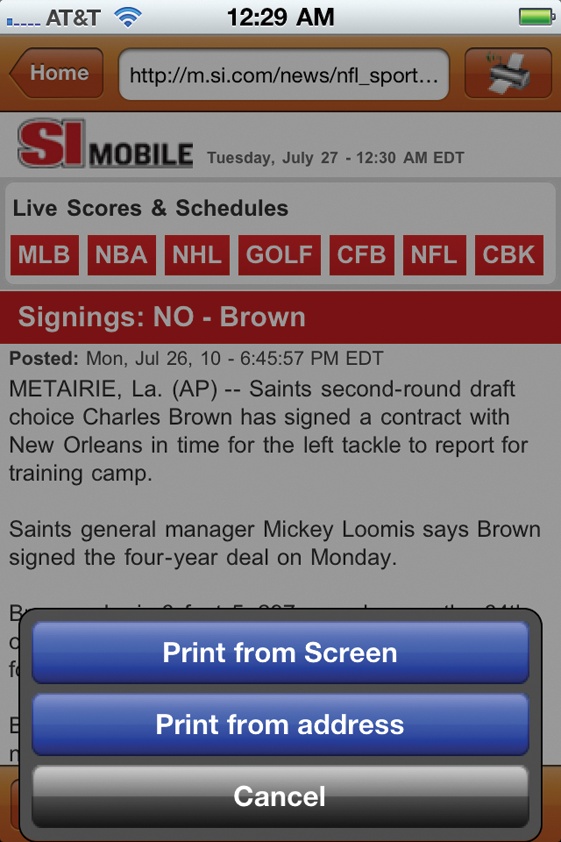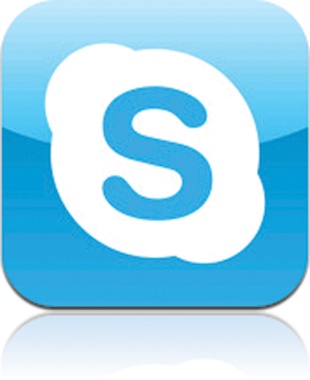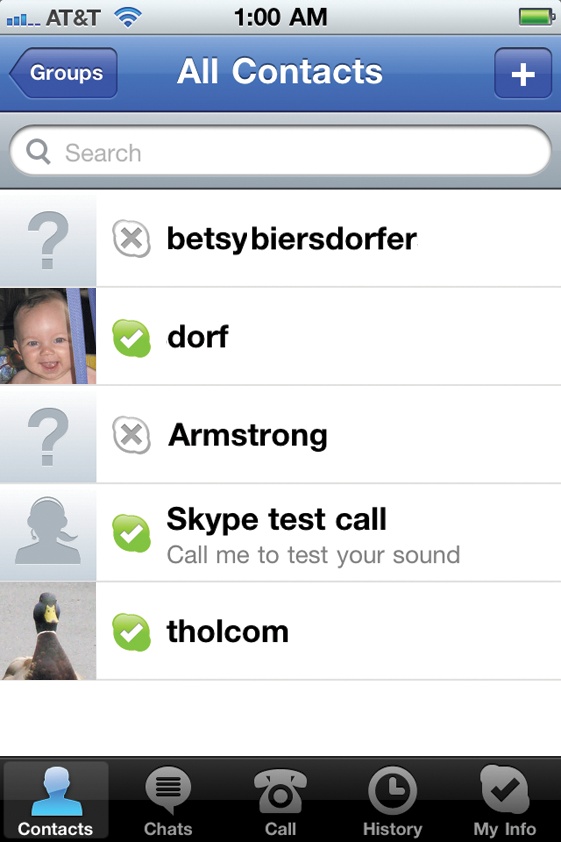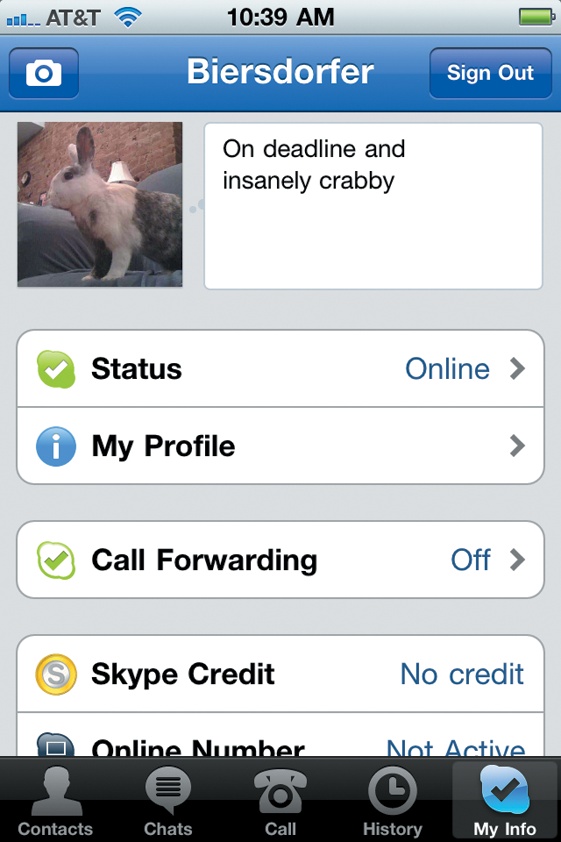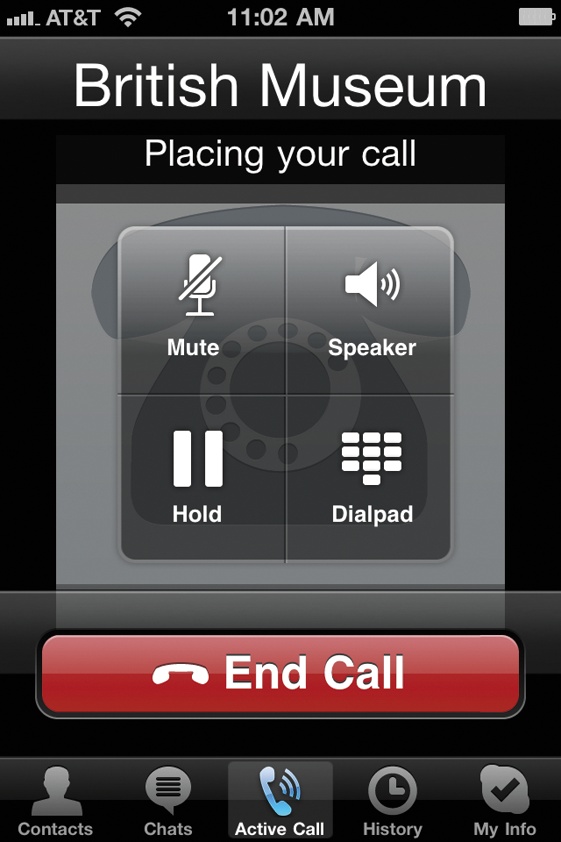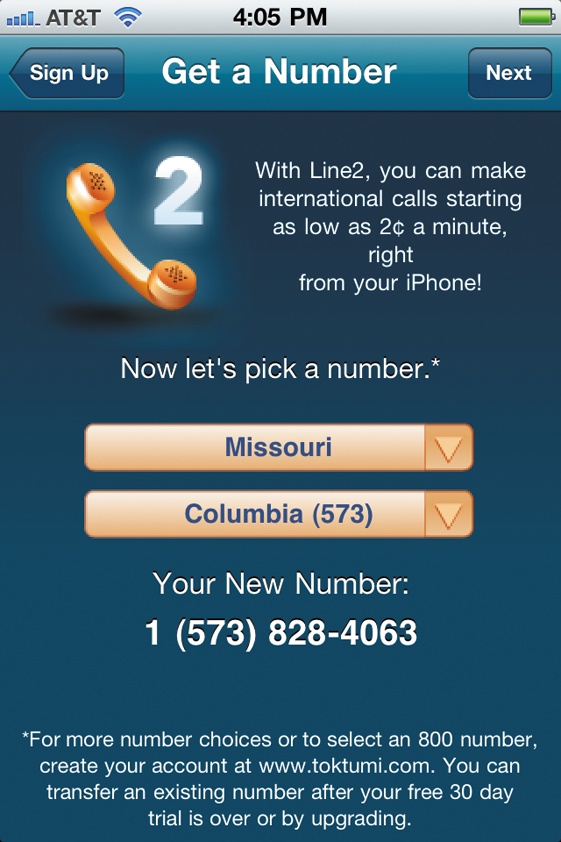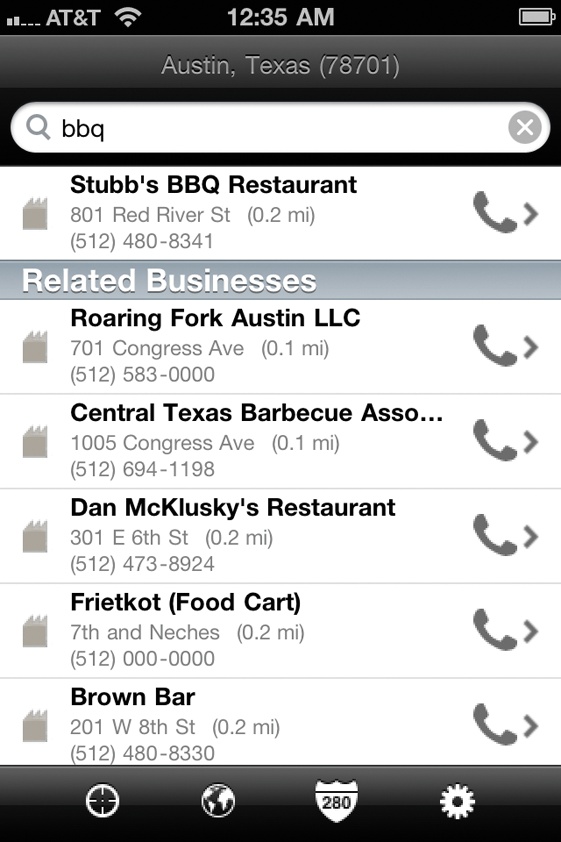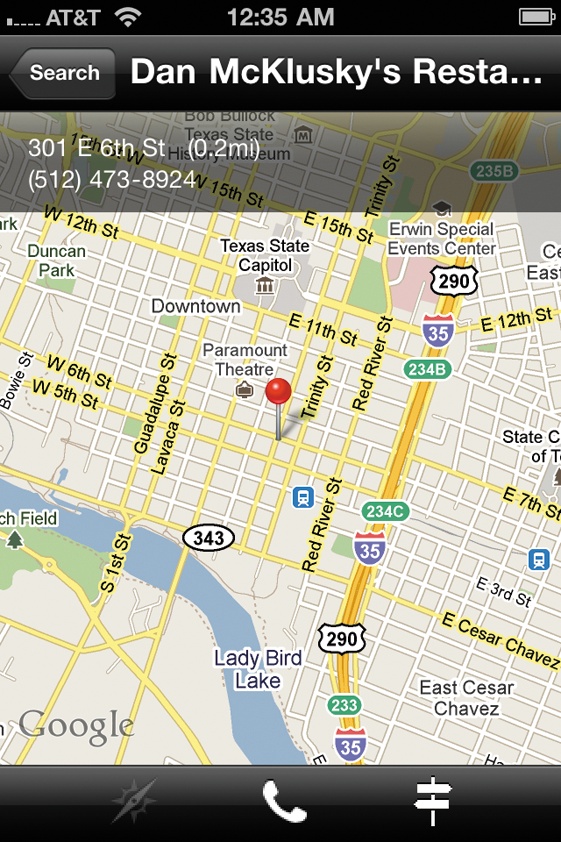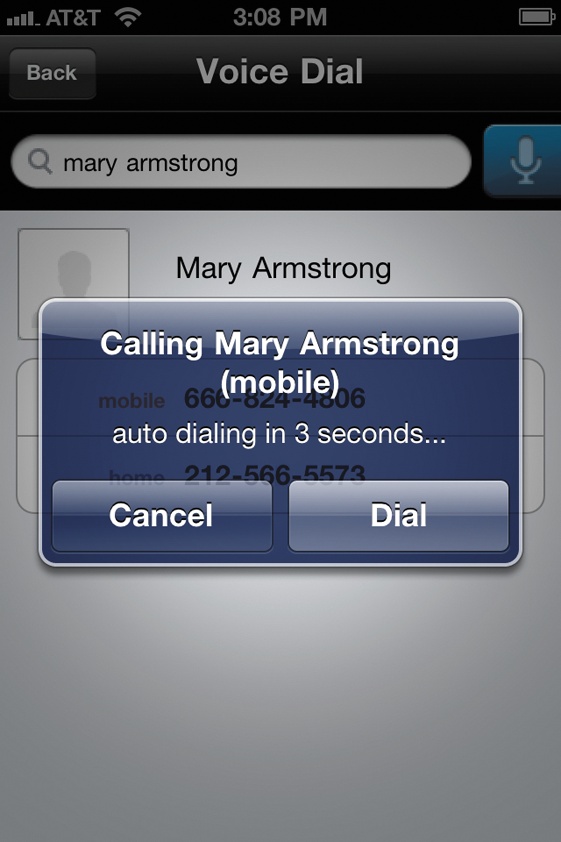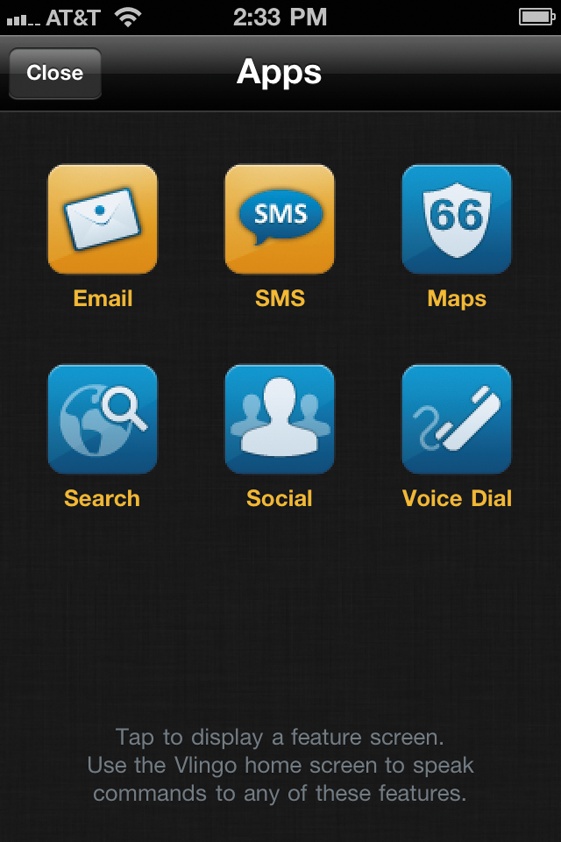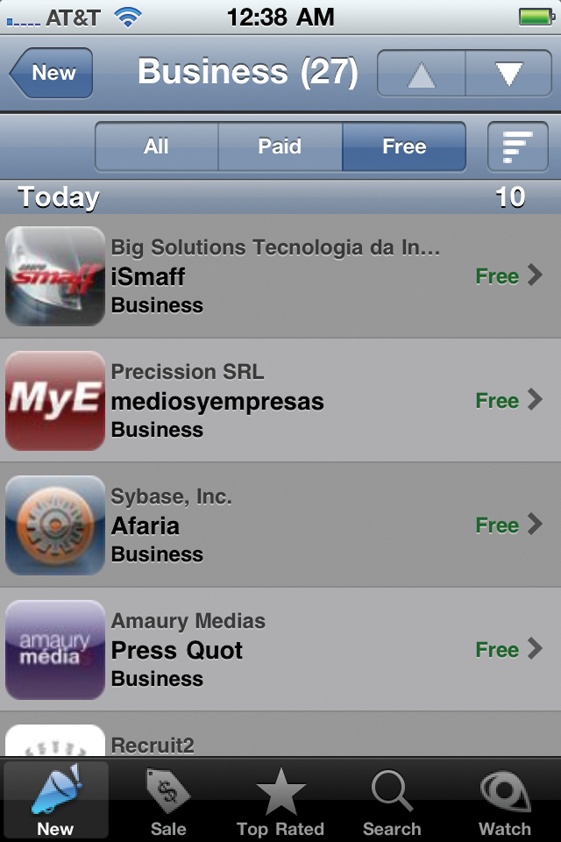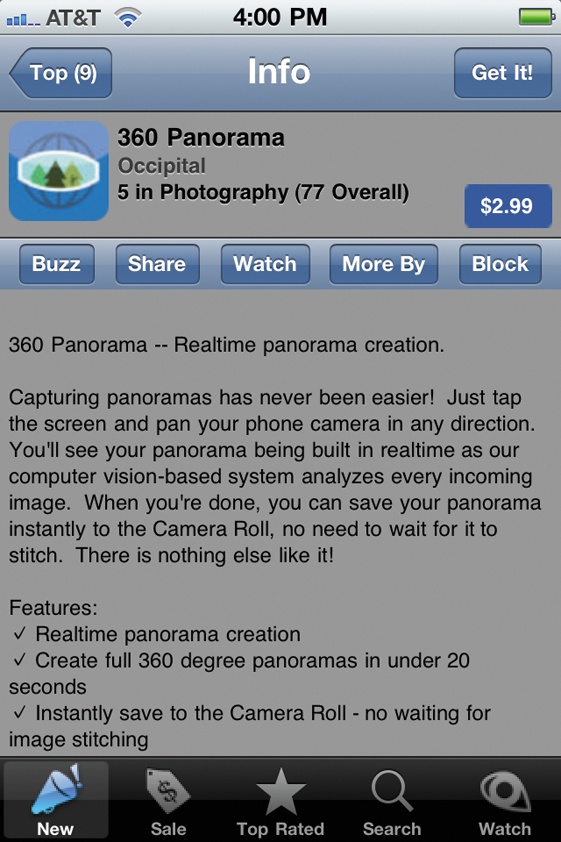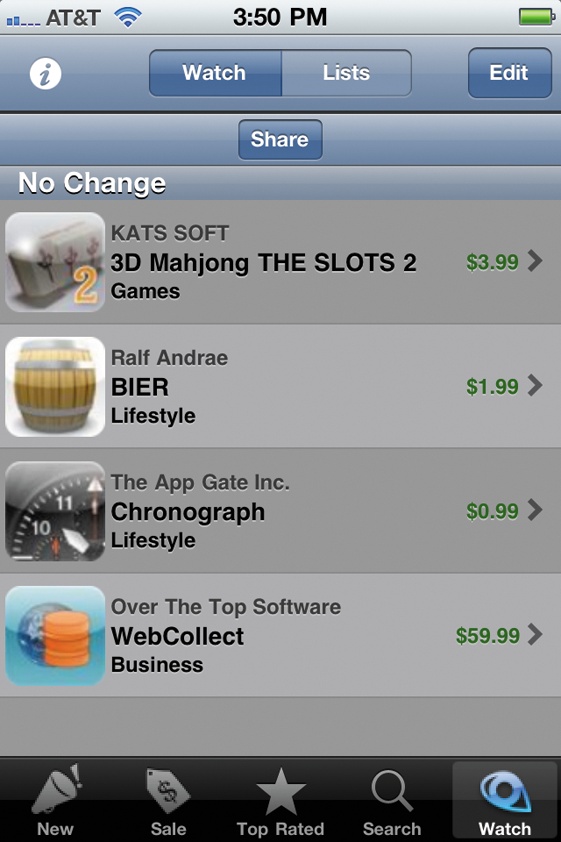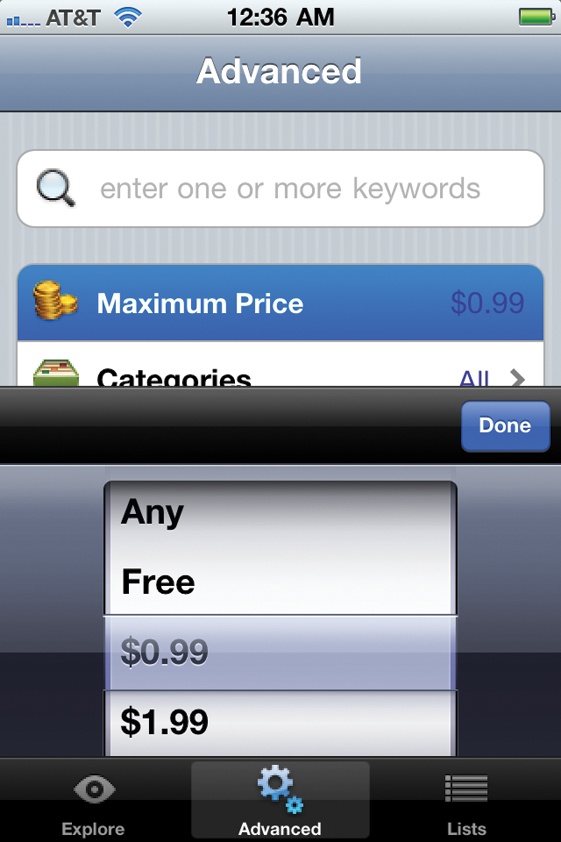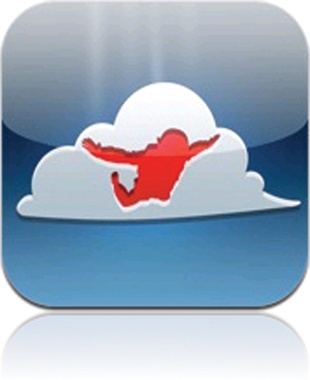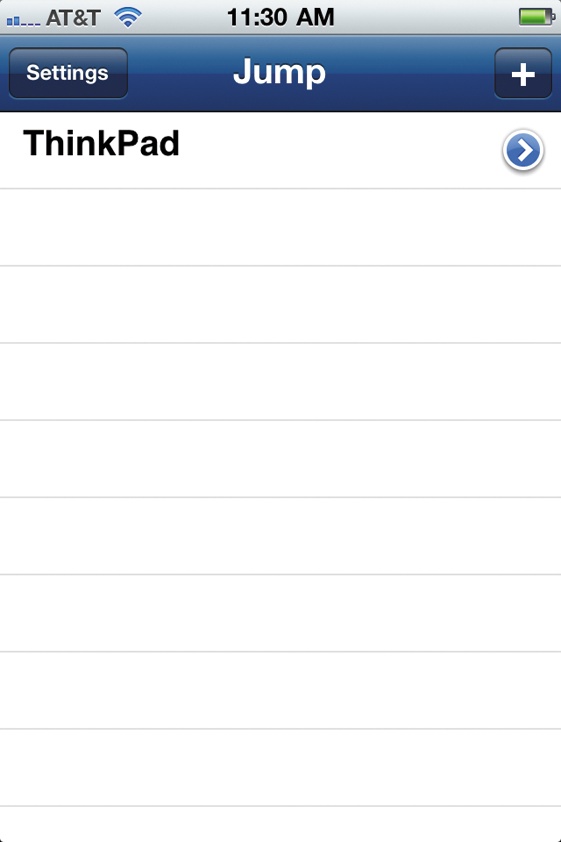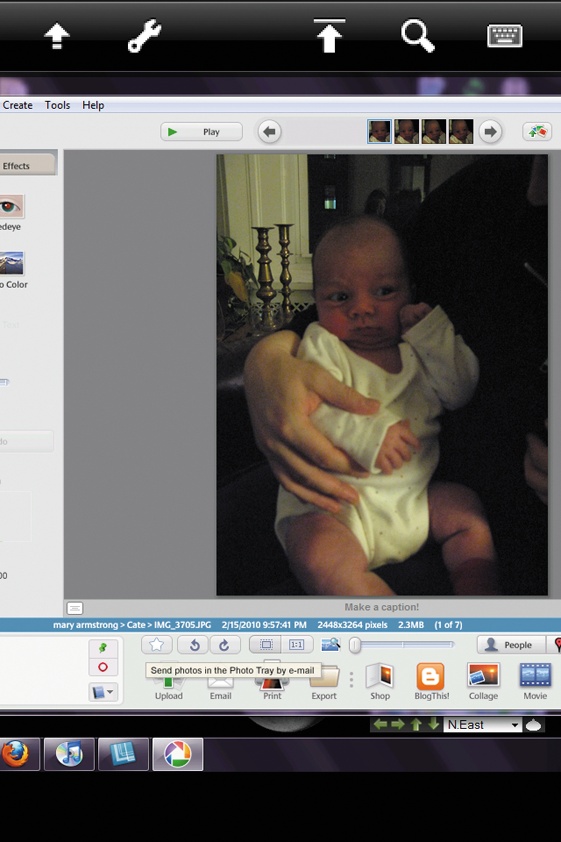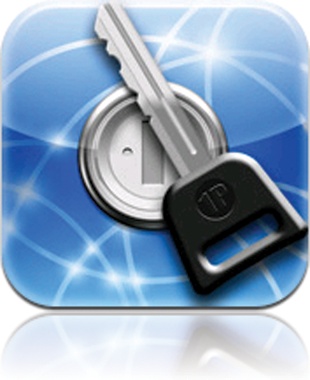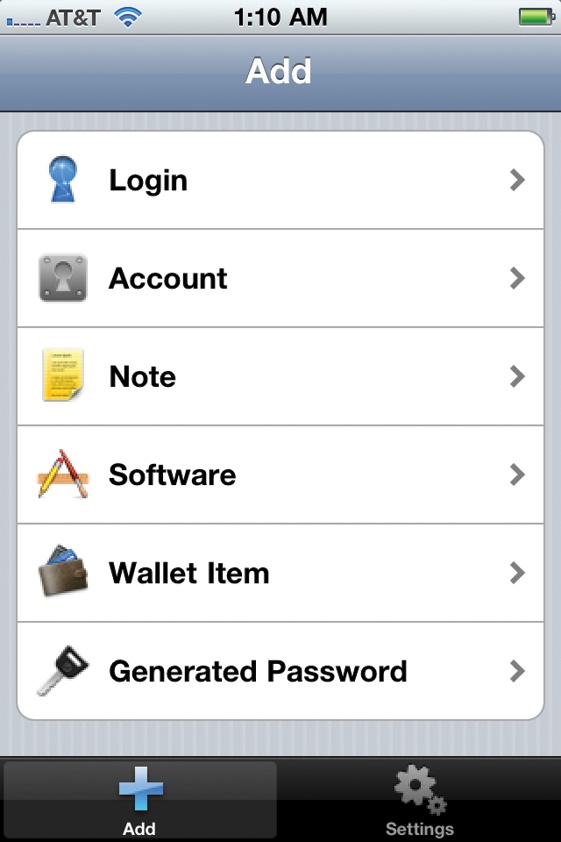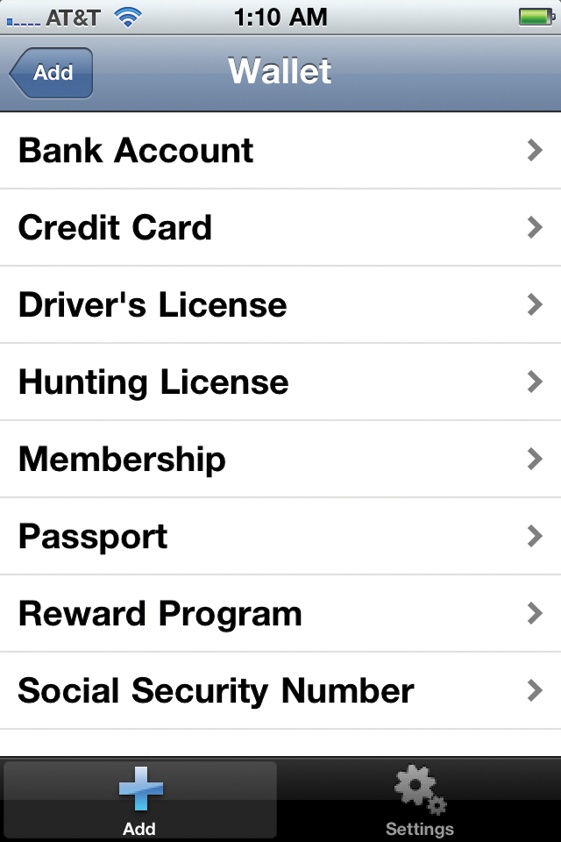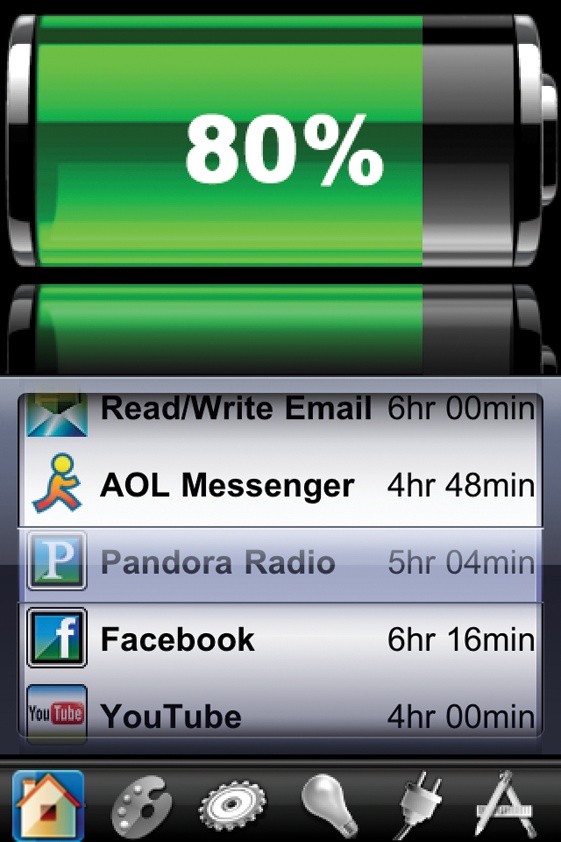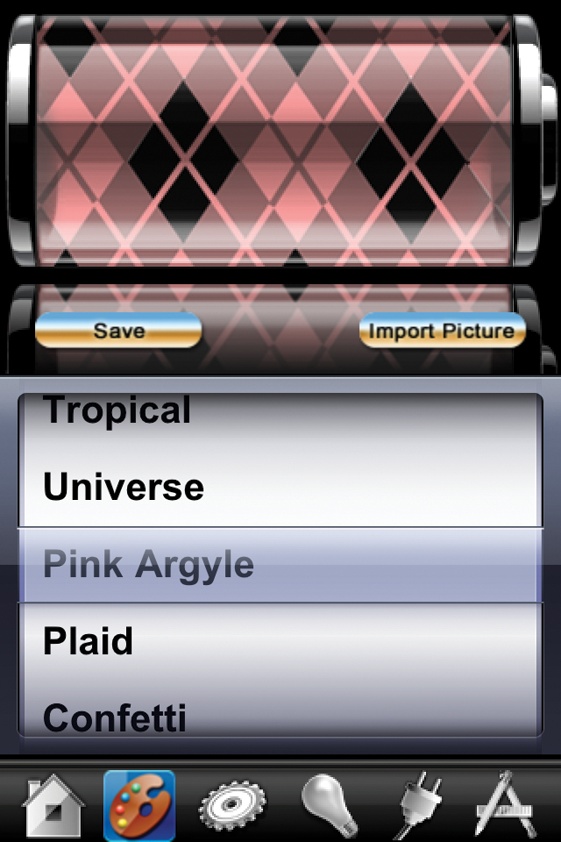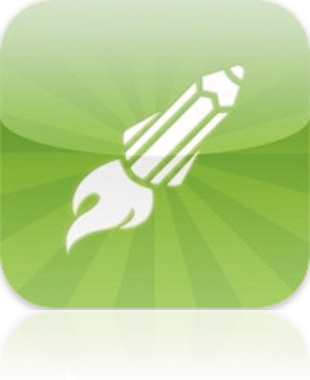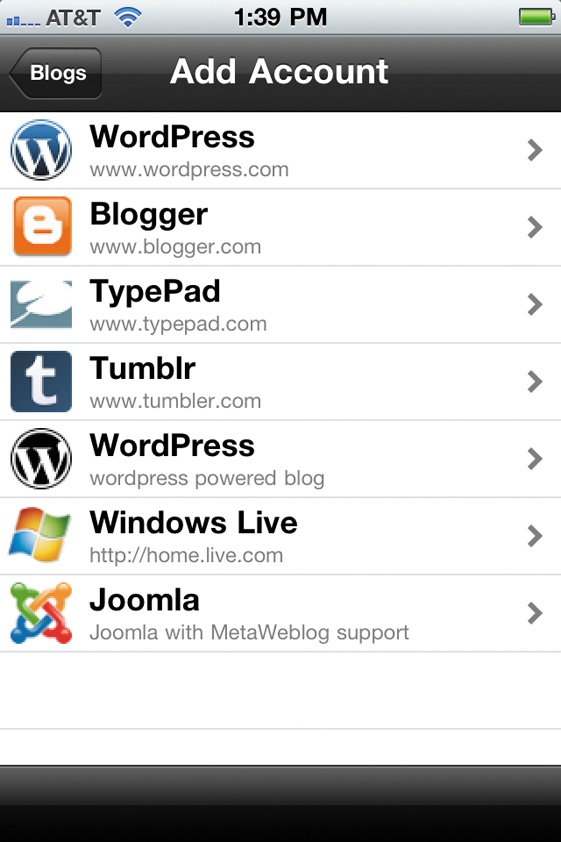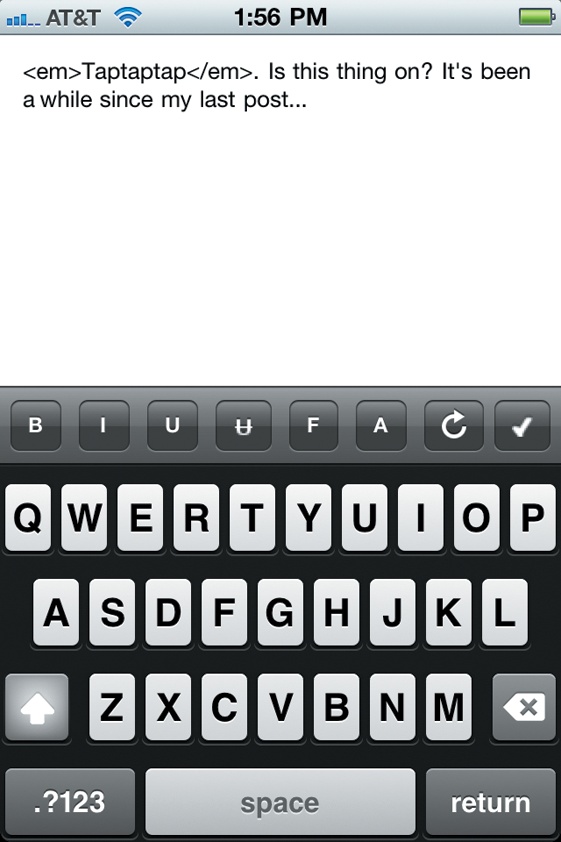Chapter 1. Best Apps For Work
Compared to smartphones favored by big corporations (*cough* BlackBerry *cough*), the sleek and shiny iPhone may seem like its main contribution to the workplace is to sit there and look pretty while you wait for your spouse to call. But don’t underestimate it. With the right apps, your iPhone becomes a serious tool for running the office (and Microsoft Office) right from your pocket.
This chapter highlights just a fraction of the huge number of apps aimed at people who want to do more than watch tiny movies on the train. They help you get things done, like brainstorming ideas and tracking projects.
Your iPhone or iPod Touch also helps you work on the go, from editing spreadsheets in a waiting room to taking dictation. Apps can also unclutter your life by converting paper to pixels or the reverse, turning pixels into paper (by printing them).
Communication is key, and apps that make phone calls easier keep you better connected to your clients and coworkers. And when you really need to get down to business and geek out, like control your desktop PC from your phone or update the company blog from your Touch, you can do that, too. Read on to find out how to tap the iPhone’s business potential.
Get Things Done
Best App for Quick To-Do Lists
TaskPaper
$9.99
Version 1.2.4 | Hog Bay Software
For all iPhones and the iPod Touch
There’s no shortage of organizer apps for your handheld, but some are more complex than they need to be. Enter TaskPaper, a no-nonsense app for quickly writing down things you need to do. It organizes your reminders into three categories: tasks, projects, and notes. You can manage your lists online at simpletext.ws, a free site that stores and syncs TaskPaper notes (you need a Google account to log in and use it).
BLANK SLATE: TaskPaper lets you jot down thoughts in a hurry, without getting bogged down with unnecessary bells and whistles. Type in an item and then tap the gear-shaped icon in the bottom-right to get to basic word-processing commands, apply searchable tags, or to change an item’s category. TaskPaper automatically adds bullet points to its task lists.
LEFT AND RIGHT: Swipe your finger from right to left to call up text-editing commands. Swipe left to right across a completed task to knock it off the list. Crossed-off items get an automatic Done tag (@done) so you can see your accomplishments in one place, and you can add your own tags to list items and search for them anytime.
Best App for Tracking Goals
Touch Goal
$3.99
Version 1.7.2 | Green Onion Software
For all iPhones and the iPod Touch
Setting goals—and working toward them—is often easier if you can see how you’re doing along the way. With Touch Goal, you can enter as many professional or personal ambitions as you want—as well as bad habits you want to break—and see your progress mapped out on an easy-to-read graph. To keep your spirits positive, Touch Goal includes 250 inspirational quotes and soothing background images.
CONNECT THE DOTS: Once you meet a goal (or defeat one of your vices), tap the chart to “check it off.” Touch Goal totals your daily score at the bottom of the chart. Tap the buttons along the bottom of the screen to add new goals or to see them entered on a calendar.
WRITE ON: On the main screen (shown above), tap the notepad icon to enter your thoughts on a goal in a daily journal. You can review diary entries from specific days by tapping the Select Date button or by advancing (or retreating) through the days with the arrow buttons.
Best App for Sketching Out Ideas
iNapkin
$2.99
Version 1.3 | Luksor
For all iPhones and the iPod Touch
Inspiration can strike at any moment, and cocktail napkins have historically been pressed into service to sketch out visual ideas or jot down quick bits of information (when they’re not blotting drink rings, that is). iNapkin brings the same concept to the small screen for people who hate typing on the iPhone’s tiny keyboard or who just need to dash off a drawing. Just tap open a fresh napkin, grab your virtual pen, and let your fingers do the talking.
NAP TIME: iNapkin gives you three basic tools: a five-color “pen” for writing, an eraser for corrections, and a hand tool so you can drag different parts of the napkin to the center of your gadget’s screen. Drawing efficiently on the 3.5-inch screen may take a bit of experimentation to get the right touch, but there’s plenty of napkin to practice on.
PAPER 2.0: With iNapkin, you don’t have to worry about losing your scrap of an idea since it’s right there on your iPhone or iPod Touch. The app lets you pick one of three napkin sizes to work with: 512 × 512 pixels, 768 × 1,024 pixels or 960 × 960 pixels. You can email your virtual napkin to other people right from the app or share it with your friends via Facebook.
Best App for Sharing Big Files
Dropbox
Free
Version 1.2.4 | Evenflow Inc.
For all iPhones and the iPod Touch
Dropbox gives you a virtual online hard drive you can tap into from anywhere. To use it, sign up for a Dropbox account (prices range from free for 2GB of server space to $20 a month for 100GB). To share files from your desktop computer, install the Dropbox software on your PC or Mac. That puts a Dropbox folder, linked to the Dropbox site, on your desktop. Drag your desktop files into it and access them via the iPhone app.
ONLINE LOCKER: To see a file stored on your Dropbox account, tap the My Dropbox icon and tap the file you want to open. You can read documents, view photos, and watch videos stored there. Dropbox lets you send links by email to others you want to share your files with and you can store photos and videos you capture on your iPhone right in your online Dropbox.
MobileMe iDisk
Free
Version 1.2 | Apple Inc.
For all iPhones and the iPod Touch
Apple’s free MobileMe iDisk has many of the same great file-sharing and storage features as Dropbox—with one major difference. While the MobileMe app itself is free, you need a $99-a-year MobileMe subscription to use it. Still, for those with MobileMe accounts (which work on Windows PCs as well as Macs) who sync data and store files online, the free app is a nice perk. You can send download links for big files to friends with just a tap.
Best App for Tracking Packages
Delivery Status Touch
$4.99
Version 4.1 | Junecloud LLC
For all iPhones and the iPod Touch
Order a lot of stuff online? Follow those shipments from door to door with this app, which tracks packages sent by more than 25 delivery companies (FedEx, UPS, DHL, even the good ol’ US Postal Service) and international post and courier services. You can also track pending orders at e-commerce merchants like Amazon, Apple, Google Checkout, and Adobe before your box even ships.
HAND-DELIVERED: Delivery Status’s main screen gives you a quick look at what’s on its way and how long it will take to get there. Tap an item for more information, like package contents and a map of the package’s current location. With a free junecloud.com account, you can enter long tracking numbers on your desktop computer and sync them over to the app.
TrackThis
$0.99
Version 1.1 | Fragmented Tech
For all iPhones and the iPod Touch
TrackThis serves the same purpose as Delivery Status Touch: it tells you where your packages are. While the design isn’t as polished and it tracks about half as many delivery companies, this app has two major things going for it: It costs just a buck and it includes push notifications to tell you exactly when that new iPhone you ordered has arrived from FedEx. If you order mainly from companies like UPS, FedEx, DHL, or the USPS, this app is just fine.
Best App for Online Productivity
Google Mobile
Free
Version 0.5.6.4029 | Google
For all iPhones and the iPod Touch
Need to dip into Google services while you’re on the go? The Big G’s own mobile app brings one-stop access to many of its popular online programs, including Gmail, Google Calendar, Google Docs, Google Reader, and Google News. Tap on a service and Safari often pops up to take you there, but you don’t have to squint to see the screen—Google Mobile thoughtfully takes you to mobile-friendly versions of all its services.
SPEAK UP: Hate pecking in search terms on the iPhone’s tiny keyboard? Tap Google Mobile’s microphone icon and speak your keywords into Google Voice Search to get results. You can use many of the famous Google Voice shortcuts, like saying “weather Pensacola” to get the Florida Panhandle forecast or “movies 61615” to see what’s playing in Peoria.
OFFICE ONLINE: The free Google Docs service lets you create and share documents, spreadsheets, and presentation files through a web browser. You can edit spreadsheets with a limited set of commands, but other file types are read-only. You can, however, edit them with third-party apps, like DataViz Documents to Go, mentioned later in this chapter.
Best App for Digitizing Receipts
TurboScan
Free | $1.99 for full version
Version 1.3 | Pixoft
For all iPhones and the iPod Touch
When it comes time to convert that pocket full of torn and crumpled receipts into electronic files for expense reports and tax records, whip out TurboScan. The iPhone’s camera serves as the app’s scanner and the app can email receipts as JPEG, PNG, or PDF files; iPod Touch fans can technically use the app by importing photos of receipts if you have time but no scanner. The free version scans fully, but imprints digital watermarks on files.
SEEING RED: Place your receipt on a table in decent light and position it so you can get a good snap with the iPhone’s camera. When the initial image appears in the TurboScan window, you can adjust the area to be scanned by pushing and pulling the dots on the corner of the red rectangle until you have all the important parts of a document covered.
RECORDS TO GO: One you “scan” a receipt, note, card, or other document, TurboScan quickly processes it into an electronic version that lives on your iPhone. You can leave it there, or email it from the app. For hard-to-read originals, the app offers a SureScan feature that snaps three images of an item, then uses the best one to create the clearest document.
Best App for Applying to College
CollegeMapp
$1.99
Version 1.0 | CollegeMapp
For the iPhone 3G and later, and the iPod Touch 2G and later
Created by a college admissions advisor, CollegeMapp brings order to an ever more complicated process. The app tracks application deadlines and includes checklists for documents and forms typical of a university application. It also includes links to college websites for admission information. And because you always need a safety school, it tracks the entire process for multiple colleges.
WHATSAMATTA U: Once you set up profiles for all the schools you’re applying to, each one gets its own tidy page in CollegeMapp. Here, you can record information for each part of the application process. For example, tap Applications to fill in fields for the date you submitted your application, your essay topics, fees paid, and the ID you used on the college’s website.
SCHOOL DAZE: While the application maze can feel overwhelming, CollegeMapp’s checklists keep you on track, including one for financial aid. Once you fill in the app’s data fields, tap Send to Email to create a spreadsheet displaying the status of all your applications. You can email it and then print it out to see your progress on paper.
Best App for Visual Thinking
iBlueSky
$9.99
Version 2.11| Tenero Software Ltd.
For all iPhones and the iPod Touch
Imagine letting your mind wander around in a brainstorm—while you sketch it all out in a non-linear way. Popular on conference-room whiteboards, these “mind maps” shrink conveniently down to pocket size thanks to iBlueSky. The app lets you create vast, detailed mind maps wherever you happen to be and you can import existing mind maps created in the specialized Novamind, Freemind, and OPML mind-map formats.
IDEA CENTRAL: A mind map starts with a main keyword in the middle of the screen. When you start a new project, the app plants you in this lonely circle and you branch off from there by adding related words, tasks, and projects. Depending on the project, mind maps can get rather large, but iBlueSky can create a giant page 1,500 times larger than your handheld screen.
BRANCHING OUT: Mind maps are basically visual outlines and a graphical way to take notes. As you spin off the central idea, tap the + button on the app’s main toolbar to add a node or branch. The keyboard slides up so you can type in a label or thought. You can also go back and edit existing text in the map as you refine your ideas—and you don’t even need a whiteboard dry eraser.
COLOR-CODED: Traditional mind maps use color to signify certain branches sprouting from a main idea and to make the map more visually stimulating. If you don’t like the default colors the app uses for your branches, tap an item and then tap the Edit button. Here, you can pick your own colors, add notes about the selected branch, and edit the branch label.
MindNode
$5.99
Version 1.2.3 | Markus Müeller
For all iPhones and the iPod Touch
Not quite as graphically elegant as iBlueSky, MindNode might be a bit more intuitive for newbie mindmappers. The work area automatically expands as the mind map grows and you can easily cut, copy, and paste your nodes all over the screen as you branch out from a central idea. MindNode can export and email maps in its own format for the Mac, or as a Freemind or OPML file, or as text. You can also save mind maps as PNG images and import them into other programs.
SEEING RED: Start with your main idea, or “super node,” and add new nodes by tapping the
plus sign and typing in labels as you map out your thoughts. Although mind maps are meant to
be sprawling visual representations of an idea, MindNode also lets you see things in a more
linear view. Tap the ![]() button to see the nodes listed in vertical outline form.
button to see the nodes listed in vertical outline form.
Work on the Go
Best App for Working on MS Office Files
Documents to Go
$9.99 | $14.99 for full version
Version 3.3.1 | DataViz Inc.
For all iPhones and the iPod Touch
Microsoft Office is still the king of the business world and Documents to Go has been wrangling Office files on handhelds for years. The app offers a slew of editing features for Word and Excel files; the Premium version lets you edit PowerPoint presentations, too, and sync with online services like Google Docs, Dropbox, Box.net, and iDisk. Both versions are universal, so customers who also own an iPad don’t have to buy the app twice.
CELL BLOCK: Documents to Go can both create and edit spreadsheets in Excel 2007, 2008, and 2010, and retain the original formatting when you open and edit the file on your iPhone or iPod Touch. In addition to plenty of cell and row formatting controls, the app offers 111 functions for spreadsheet jockeys and can handle multiple worksheets.
OPEN ALL NIGHT: You can view and edit Word documents attached to email messages right in Documents to Go. The app displays text formatting, plus embedded graphics, tables, and comments. Both the regular and Premium versions also open PowerPoint, PDF, and iWork files, although you can edit PowerPoint presentations only with the Premium edition.
IN SYNC: Documents to Go provides a number of ways to pass documents between handheld and desktop, including email or syncing over a Wi-Fi network with an included desktop app. If you have an iPhone 4 or iOS 4 on your device, you can use iTunes File Sharing to sync documents with the computer when you connect the devices to transfer music, photos, and videos.
Quickoffice Mobile Suite
$4.99 | $9.99 for full version
Version 3.2.0 | Quickoffice Inc.
For all iPhones and the iPod Touch
Running a close second (or perhaps even a tie, if not for DataViz adding PowerPoint editing first), Quickoffice Mobile’s $5 app lets you create and edit Word and Excel files and view PowerPoint presentations. The pricier Quickoffice Connect Mobile Suite adds integrated access to online storage services like Dropbox, Google Docs, MobileMe, and Box.net. For more direct copying, both versions can transfer files to a computer over Wi-Fi.
TYPE AND FILE TYPE: Like most apps designed for small screens, Quickoffice Mobile’ s menu bar keeps the text formatting controls out of the way until you need them. Speaking of formats, along with opening and editing files in Microsoft .doc, .docx, .xls, and .xlsx files, Quickoffice can view iWork attachments, plus HTML files, PDF documents, and several image formats.
Best App for Taking Unique Notes
Evernote
Free
Version 3.3.7 | Evernote
For all iPhones and the iPod Touch
Need to take notes, in all kinds of formats? Evernote lets you take just about any type of note because it records text, audio, and image files (you can even search for text pictured within photos). Evernote is a great standalone app for collecting your thoughts, and you can sync up to 40MB of notes a month at Evernote.com or with a free, ad-supported desktop program. Pony up $5 a month for the site’s premium service, 500MB of note-sync fun.
NOTA BENE: To get started converting your thoughts into bits and pixels, tap the New Note button and then pick the type of note you wish to create. For images you want to capture as visual notes, take a photo or use one from your photo album (great for those camera-free iPod Touches). Tap the Tips tab for helpful hints on using the app.
SEARCH AND SYNC: Once you start sharing your brain with Evernote, tap the Notes button to see your collected works. You can tag notes of all types with keywords for roundup with a quick search. Tap the star at the top of an open note to mark it as a Favorite. Tap the Sync button to set up your sync options and to log in and out of your Evernote.com account.
Best App for Reading Documents
ReaddleDocs
$4.99
Version 2.1.7 | Readdle
For all iPhones and the iPod Touch
Electronic documents come in all shapes, sizes, and formats, but odds are ReaddleDocs can crack them open. Microsoft Office documents, eBooks, and large PDF files are no problem for the app. Nor is moving those files around—you can up- and download them from Dropbox, Google Docs, and MobileMe accounts, and the app can turn your handheld into a Wi-Fi flash drive so you can copy files from a PC or Mac.
OFFLINE READING: ReaddleDocs has its own web browser built right in, so there’s no need to jump out to Safari if you want to do some online reading. In fact, you can do your online reading offline if you anticipate a lack of Internet access. Tap the Browser button in the app’s toolbar, browse to a site, and press the Save button to snag the page for later viewing.
GoodReader
Free | $0.99 for full version
Version 2.8.2 | Good.i.Ware Ltd.
For all iPhones and the iPod Touch
Although it doesn’t have the Wi-Fi flash drive feature of ReaddleDocs, GoodReader is a great document viewer in its own right and can display Office, iWork, HTML, audio, and video files. It also handles PDF documents, reflowing the text for the small screen. You can transfer files back and forth over a wireless network connection or through online services like Dropbox and MobileMe. The free Lite version lets you store only five files.
Best App for Scanning Business Cards
ScanBizCards
Free | $6.99 for full version
Version 2.75 | ScanBiz Mobile Solutions
For all iPhones and the iPod Touch
When you have ScanBizCards around, you don’t have to worry about losing those little cardboard rectangles that accumulate during your business travels. Just snap a photo of a card with the iPhone’s camera (or import a photo into the Touch), and the app scans the card’s information right into your contacts list. Older iPhones (pre-3GS) may need a close-up lens attachment for clear images, and the free app only lets you add two cards a week.
CARD READER: To convert a business card into an electronic contact file, snap a clear, well-lit picture of it. The app lets you nudge crooked photos a bit straighter and crop out background clutter. Once you get a good shot, tap the Scan button. After a few seconds of scanning action, the app extracts the card’s text into a file you can add to your address book or Outlook contacts.
SCAN PLAN: Check the scanned information and fix any typos that may have occurred from misread smudges or funky fonts. With the full version of the app, you can store card files online via Cloud Sync and see them from any web browser. Tap to send introductory notes to the cardholder, LinkedIn invitations, or to call the number on the card.
Best App for E-Business Cards
SnapDat
Free
Version 1.4 | SnapDat Networks
For all iPhones and the iPod Touch
If passing out virtual business cards appeals to you, consider SnapDat. Using built-in templates, you create your own electronic card (complete with photo) within the app. When you meet other SnapDat users, you exchange your cards by email or over the Snap network—and have the person’s details automatically added to your iPhone or iPod contacts. If you like your virtual card, you can get it printed through the app.
MAKING CONTACT: To create your own SnapCard, tap the + button on the app’s main screen. Tap the Card Design box to choose the visual look of your card. If you have a contact file for yourself in your iPhone or Touch address book, tap the Import from Contacts button to pull in the information. Tap the Edit Contact Info button to choose the fields you want to display.
OH, SNAP: When you want to pass along a card to someone, tap the My SnapCard button on the main screen. A menu pops up giving you several ways to send the card, including as an email attachment to another user’s Snap-ID account, or to Facebook and Twitter. Cards sent as email attachments include a .vcf file, a common format for contact lists.
Best App for Speaking Your Mind
Dragon Dictation
Free
Version 2.0.0 | Nuance Communications
For all iPhones and the iPod Touch
Secretaries who take dictation are rare and expensive these days, but you can press your iPhone into service for free (or your iPod Touch, with an external microphone). This tap-and-yap app from Nuance is free and uses some of the same speech-recognition technology used by the company’s desktop NaturallySpeaking program. At its peak, it can input spoken text about five times faster than fumbling around on a keyboard.
START TALKING: To use Dragon Dictation, press the red recording button in the center of the screen and start speaking clearly into the microphone. You need to have a network connection, and the first time you launch Dragon Dictation, the app politely asks if it can upload the names of your contacts to “improve accuracy,” but you can say no.
RECORDING ROOM: As you speak, Dragon Dictation translates your words into text. The app isn’t 100% accurate, but you can make corrections through a menu of suggested words or by spoken commands. You can copy and paste finished transcriptions into SMS or email messages, and you can update your Facebook and Twitter status by voice, too.
Best App for Printing
PrintCentral
$7.99
Version 1.5.4 | EuroSmartz Ltd.
For all iPhones and the iPod Touch
If you search the App Store for printing, many of the apps that turn up will come from EuroSmartz. These apps print various things, but if you want just one app, PrintCentral packs in the most features. You can print documents, photos, mail messages, contacts, and more to most Wi-Fi printers, print over a 3G/EDGE connection, and even grab files to print from online storage lockers like Dropbox and Google Docs.
RELAY STATION: While PrintCentral prints directly to most printers on Wi-Fi networks, it’s not as direct for USB or Bluetooth printers. For starters, you need to download and install EuroSmartz’s free WePrint software to your PC or Mac. Once you configure the software, the mobile app bounces the print job from your iPhone to the desktop and then to the printer.
PRINT ON DEMAND: PrintCentral’s main screen holds a menu of all the sources you can print from, including your contacts list, stored documents, email messages, and photo albums. PrintCentral also includes its own web browser. When you want to print a web page, point the browser to the site and tap the printer icon in the upper-right corner to call up your menu of options.
Make Phone Calls
Best App for Saving Money on Calls
Skype
Free
Version 2.0.1 | Skype Software S.a.r.l
For all iPhones and the iPod Touch
By using the Internet’s wiring instead of the cords and cables the telephone company uses, Skype lets you make cheap—and even free—calls around the world. Skype calls don’t nick minutes from your phone plan, and iPod Touchers can get in on the action with a headset microphone. With the iOS4 update that brings multitasking to iDevices, you can now leave Skype running in the background to pick up incoming calls.
CALL SHEET: Skype works just like an instant messenger program: you add your friends and family’s Skype account names to your Skype contacts list. When you see a pal pop up online, tap his name to call him. If both of you are using Skype, the call is free. If one of you is using a regular phone, you can still make the call but you need to pay a small fee (see next caption).
CREDIT CHECK: To call regular telephone numbers, you need to buy some Skype Credit. If you’ve never done so—or if you’ve burned up your last batch already—tap the My Info button. On the Info page, tap Skype Credit to bounce out to the Skype site, where you can exchange your credit-card number for Skype credits. Rates vary, but 2.1 cents a minute is the going rate.
LONDON CALLING: Skype offers several plans and services, like your own Skype phone number for non-Skypers to call, as well as comparatively low rate plans for international calls. For example, for $13 a month on Skype’s Unlimited World plan, you can call phone numbers in 40 countries. The various plans and Skype features are listed at www.skype.com .
Line2
Free | $14.95 monthly for full version
Version 2.4.1 | Toktumi Inc.
For all iPhones and the iPod Touch
Like Skype, Line2 uses Voiceover-IP (VoIP) technology to make phone calls over an Internet connection. True to its name, the app adds a second phone number to your iPhone, and you can make calls over Wi-Fi or a 3G data connection with it. With Wi-Fi, you don’t even need an AT&T signal to call people. The app includes 20-person conference calls, visual voicemail, and more. It’s free at first, but after 30 days, it’ll cost you $14.95 a month.
TWO RINGIE-DINGIES: When you first start up Line2, you can pick an extra phone number in whatever area code you wish to use with the service. The same number works over a Wi-Fi or cellular connection to make and take calls. If you’re in a weak area of cell coverage (imagine that) but have Wi-Fi access, you don’t have to worry about missing the call.
Best App for Finding Business Numbers
Business Phone Numbers
Free | $1.99 for full version
Version 1.2.4 | Exact Magic Software
For all iPhones and the iPod Touch
Combining the Yellow Pages with local search, this app collects the digits of nearby businesses so you can reach out to the closest Best Buy and find out what time it closes or if they have the camera you want in stock. The app pinpoints your location and you can search for a business or store by name or keyword; doctors’ and lawyers’ offices are included. The free Lite version comes with ads.
DIRECTORY LOOKUP: Whether you’re new in town or just can’t remember when a favorite store opens, Business Phone Numbers can help. It first finds you by way of the iPhone or iPod Touch location services, so you just need to enter keywords or business names to find out what’s nearby. When you type in a business name, the app charts its location on a map.
CALL OR GO: When you land on the map page, you see the address and location of the selected business—as well as your current distance from it. From this screen, you can tap the telephone icon to call the store’s main number. To get driving directions from where you are, tap the road-sign icon to switch to Google Maps and a set of instructions.
Best App for Hands-Free Calling
Vlingo
Free
Version 2.0.4 | Vlingo
For all iPhone 3G, 3GS, 4 and the iPod Touch
If you call clients all day long and want relief from constant tapping, Vlingo provides spoken-word dialing, as in “Call Tom at work.” You have to make one initial tap to kick things off, but then there’s no need to drill down in your address book or fumble with your Favorites list. True, the past few iPhone models come with Voice-Control for audio dialing, but Vlingo can handle web searches, Facebook updates, and map quests by voice, too.
AUTOMATIC FOR THE PEOPLE: Most people have multiple phone numbers these days, so when you tell Vlingo who to call, you also need to tell it where to call. The app waits a few seconds before dialing after it recognizes a name to give you time to back out. If you prefer to be the one doing the dialing, you can turn off the auto-dial feature in the app’s settings.
VOICE COACH: Vlingo muscles in on Google Mobile’s turf with spoken-word web searches for speedy surfing. Tap Maps here and recite a street address or a business name to see it plotted out. Vlingo also lets you update your Twitter and Facebook status. With a $7 in-app upgrade, you can add voice-driven email or SMS; $10 gets you both.
Geek Out
Best App for Finding More Apps
AppMiner
Free
Version 4.1.2 | Bitrino Inc.
For all iPhones and the iPod Touch
With the App Store surging past a quarter-million apps, finding what’s new and interesting can be a little overwhelming. If that’s the case for you, send in AppMiner. It has its own keyword search for finding stuff, but it’s the Miner’s ability to dig up apps on sale that makes it especially useful for bargain-hunters. If you really want to stay on top of it all, an in-app upgrade (for a buck) buys you push notifications of on-sale apps.
APP FOR APPS: To quickly see what new stuff AppMiner has dug up for you, tap the New button in the bottom-left corner of the screen. You’ll see a list of categories that include newcomers. Tap a category name, like Business or Education, to see all the recently added apps in that area. You can filter the list to show only paid or free apps. Tap the ▾ icon to see apps released the day before.
INFO GRAPHIC: When you find an app that looks interesting, tap its name. Flick down the resulting Info page to see the developer’s description of the app and a screenshot or two, along with the release date. Tap the Buzz button to run a Google search on the app or tap Share to tell a friend about it by email. Tap the Watch button to have AppMiner notify you when an app goes on sale.
WANTED LIST: Once you add an app to your watch list, you can keep an eye on it in case you want to buy it later or the developer puts it on sale. (Holiday weekends are a popular time for apps to go on sale.) When you do decide to grab the app, tap its name to get to the Info page and then tap the Get It! button. This takes you to the App Store to seal the deal.
Appsaurus
$0.99
Version 1.5 | Hello, Chair Inc.
For all iPhones and the iPod Touch
Like AppMiner, Appsaurus is designed to help you wade through the ocean of code in the App Store, but it takes a more iTunes Genius/personal-shopping approach rather than just listing what’s new. Appsaurus analyzes your tastes over time, based on what apps you look at and which you mark as favorites. Once it learns your preferences, it suggests other apps you may like. If Appsaurus keeps recommending an app you don’t like, you can block the app.
MAKING RULES: The App Store is vast and you may not care about hugely expensive programs or, say, business apps. If you want to give Appsaurus some guidance on what to find, tap the Advanced button. On this screen, you can enter keywords for the kind of apps you want to see, set up guidelines for the maximum price you’ll pay, and pick the categories you’re interested in. (Holiday weekends are a popular time for apps to go on sale.)
Best App for Desktop Remote Control
Jump Desktop
$19.99
Version 3.0.1 | Phase Five Systems
For all iPhones and the iPod Touch
The squint factor may be up there in James Dean territory, but if you need to remotely control your main computer over the Internet, Jump Desktop gives you the power to do so. The app, which supports both the RDP and VNC remote protocols, gives you a few ways to configure your system, and it works with all versions of Windows. You can control your Mac, too, by configuring it according to the instructions in the support area at jumpdesktop.com.
JUMP IN: Enter your desktop computer’s IP address or hostname in Jump Desktop’s settings to connect to your PC. You can also configure the app by installing a small bit of desktop software from the company’s site and using your Google account to manage the login process. Once configured, tap the computer name to connect to it. It’s like making a phone call.
MICROCOMPUTING: Once you make the connection, you can control your remote machine in either portrait mode (below) or the more spacious landscape view. The app lets you take over the computer’s mouse by dragging it around the screen with your finger, but you can also connect a Bluetooth keyboard to late-model iPhones and iPod Touches for easier control.
Best App for Password Storage
1 Password
$9.99 | $14.99 for full version
Version 3.1.1 | Agile Web Solutions
For all iPhones and the iPod Touch
The need for strong, complex passwords has become increasingly important as more of your life moves online. 1Password turns your iPhone or Touch into an encrypted archive for not only your website and account passwords, but for other sensitive info too, like driver’s license and serial numbers. The Pro version requires iOS4 and includes more features, like an easy-switch mode to paste your name and passwords into Safari.
LOCK BOX: 1Password does more than remember your Amazon password or online banking credentials. Tap the Add button to set up a record of anything you want to keep quietly on file, like software serial numbers or personal notes you don’t want the world to see. Once you set up 1Password, you’ll need to remember your four-digit passcode to open the app.
WHAT’S IN YOUR WALLET?: If you’re new to the one-stop shopping approach to password management, the app provides plenty of preset categories. For example, when you tap “Wallet” on the Add screen, 1Password provides entries for all kinds of cards you carry around, including your driver’s license and membership numbers for frequent-flier programs.
Best App for Monitoring Battery Time
Battery Magic
Free | $0.99 for full version
Version 4.4 | myNewApps Inc.
For all iPhones and the iPod Touch
Forget those numbers tossed out at Apple product announcements—how long does a battery really last? And how long does a charge last if, say, you want to play cell-draining 3D games? Battery Magic tells you (under two hours for the games). The Elite edition brings battery-care tips and a more detailed breakdown of how quickly specific apps will drain your juice. The freebie edition displays ads along with your basic power-cell stats.
APP-E-TITE: Start up Battery Magic and it immediately shows you a much more readable graphic of your battery status than the tiny icon on the iPhone or iPod home screen. While the free version lists the power consumption time of generic activities like “Audio Playback,” the Elite edition pinpoints specific apps, like Pandora and AOL Messenger.
CELL DECORATION: Why settle for a boring old green battery when you can tart it up with argyle, a beach scene, or even a photo of the Golden Gate Bridge? Both versions of the app come with several stock colors, patterns, and images to dress up the power meter, and the Elite version lets you import your own photos. The changes, alas, don’t show up on the home-screen icon.
Best App for Updating Your Biz Blog
BlogBooster
Free | $4.99 for full version
Version 1.1 | 6taps
For all iPhones and the iPod Touch
Perhaps the biggest challenge to running a business blog is finding time to update it regularly so it doesn’t turn into a dusty ghost site. This app, which works with most major blogware, lets you add text updates and photos while you’re on the go—and lets you blog from places you normally wouldn’t be able to drag a computer, like a movie theater. The free version has ads and only supports one blog at a time, but that may be all you need.
ACCOUNT ABILITY: BlogBooster works with all the big blogging programs and sites, including WordPress, TypePad, and Blogger. Just tap the one you use and punch in your user name and password to enable BlogBooster to add mobile updates to your site. You can also add a Picasa account into the mix and upload images from it to your blog.
BLOG THIS: Feel a post coming on? Tap open your blog account from the app’s main screen and tap the Write New Post button. The next screen lets you title and tag the post and, once you start writing, a simple formatting bar appears above the keyboard so you can easily apply text styles. Tap the checkmark when you’re done, then preview and publish the post.
Get Best iPhone Apps, 2nd Edition now with the O’Reilly learning platform.
O’Reilly members experience books, live events, courses curated by job role, and more from O’Reilly and nearly 200 top publishers.