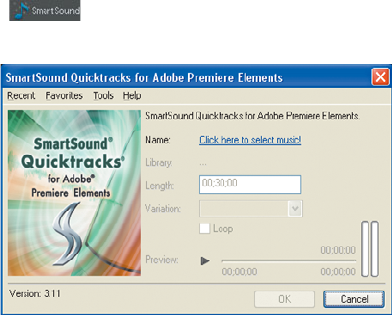
ADOBE PREMIERE ELEMENTS 7 CLASSROOM IN A BOOK 171
Creating background music with SmartSound
Adobe has partnered with SmartSound to provide you with a library of musi-
cal soundtracks to match your project, as well as easy access to a complete
library of background music that you can purchase directly from SmartSound
(www.smartsound.com). As you’ll learn in this exercise, using SmartSound
Quicktracks for Adobe Premiere Elements you can quickly choose and cre-
ate a custom-length soundtrack that matches the mood of your production. In
fact, the background track you’ve been hearing in previous exercises was built in
SmartSound; now you’ll learn how it was created.
You can create SmartSound Music tracks in either the Sceneline or Timeline of the
My Project panel; in this exercise, you’ll work in the Timeline.
1 If necessary, switch to the Timeline by clicking the Timeline button in the
upper-left corner of the My Project panel.
2 Press the End key on your keyboard to move the current-time indicator to the
end of the project. Note the timecode in the bottom left of the Monitor panel,
which should be 00;01;53;22. You’ll use this duration in a later step to choose
the duration of the background music track.
3 Press the Home key on your keyboard to return the current-time indicator to
the start of the project.
4 In the upper-right corner of the My Project panel, click the SmartSound
(
) button. Adobe Premiere Elements opens the SmartSound
Quicktracks for Adobe Premiere Elements panel.
5 Click the Click here to select music! link. Adobe Premiere Elements opens
SmartSound Maestro. As you can see in the Find Music column, you can select
On My Computer to search for tracks you already own, or select All to search
for music on the SmartSound website. Once you choose the library, you can
further search by style and intensity to narrow your choices in the Results area.
6 In the Find Music column, choose On My Computer.
7 In the Style list box, choose World.
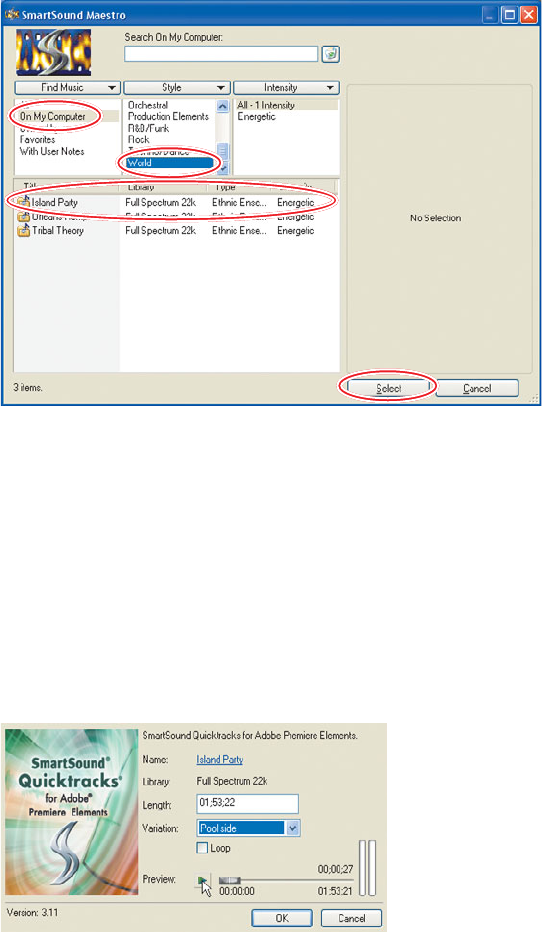
172 LESSON 8 Working with Sound
8 In the results area that displays the tracks your search criteria returned, choose
Island Party, which is the track you will add to this project. Click the Select
button, and SmartSound Maestro closes and the SmartSound Quicktracks for
Adobe Premiere Elements dialog opens.
9 In the Length box, type 01;53;22. Note that you’ll have to enter each two-digit
number separately into the Length duration box, starting with those on the left,
which is diff erent from other similar numeric fi elds within Adobe Premiere
Elements.
10 Click the Preview button to preview the song; you may also choose another
variation from the Variation list box and preview again.
11 When you’re satisfi ed with your selection, click OK, and Adobe Premiere
Elements opens the Exporting SmartSound Soundtrack dialog.
12 Make sure that you’ll be saving the background music track to the Lesson08
folder.
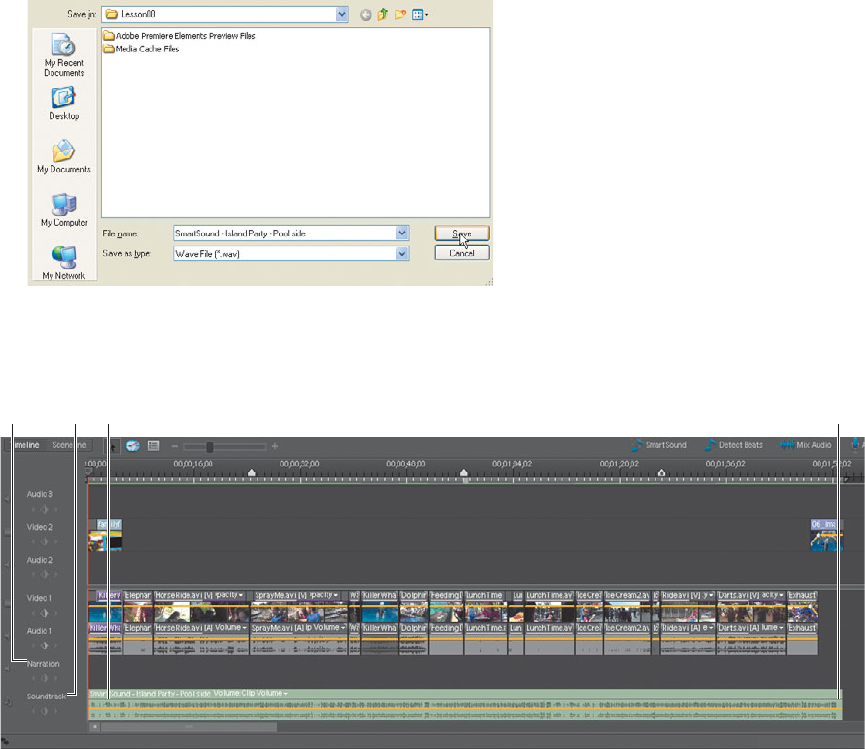
ADOBE PREMIERE ELEMENTS 7 CLASSROOM IN A BOOK 173
13 Delete the timecode originally appended to the fi lename and name the fi le
SmartSound – Island Party – Pool side, then click Save. You don’t have to add
the .wav extension; SmartSound will do this automatically.
14 SmartSound saves the fi le, briefl y displaying an export window, and inserts it
into the Soundtrack track in the project starting at the location of the current-
time indicator.
A. Narration track. B. Soundtrack track. C. New SmartSound audio track. D. Ending of SmartSound
audio track.
15 Choose File > Save As, name the fi le Lesson08_Work in the Save As dialog, and
then save it in your Lesson08 folder.
You can play the new sound fi le by clicking the spacebar. Again, you’ll note that the
song is the one that we’ve used in previous chapters to help the fl ow of the movie.
If you drag your current-time indicator to a few seconds before the end of the
movie, and then press the spacebar again to play the last few bars, you’ll note that
the soundtrack ends naturally, not abruptly, demonstrating that SmartSound really
does deliver theme-specifi c, custom-length soundtracks.
A B C D
Get Adobe Premiere Elements 7 Classroom in a Book now with the O’Reilly learning platform.
O’Reilly members experience books, live events, courses curated by job role, and more from O’Reilly and nearly 200 top publishers.

