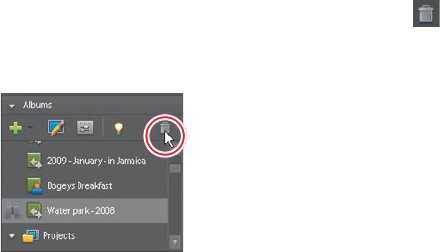
74 LESSON 4 Organizing Your Content
8 Unless you have a burning desire to store random videos of another family on
your Photoshop.com site, under Album in the Tagging panel, click the Water
park – 2008 album, then the Delete Album button (
). Adobe Premiere
Elements will delete the Album and remove any fi les from that Album
previously uploaded to Photoshop.com.
Working with Project view
As discussed previously, Project view is where Photoshop Elements stores all clips
captured or imported into a project. e fi lenames in Project view identify the fi les
imported into the project.
It’s important to note that fi les listed in Project view are simply references to the
clips you import, not the clips themselves. e original clips you import are on your
hard disk and are untouched by Adobe Premiere Elements. Cutting or editing a
clip in Adobe Premiere Elements does not aff ect the original fi le. Adobe Premiere
Elements records your modifi cations along with the reference to the original fi le
in Project view. is means that a 20 MB clip takes up 20 MB of space on your
hard disk whether you use only a portion of the clip—by trimming away unwanted
sections—or whether you use this clip in its full length (or even two or more times)
in a project.
1 To show Project view, select the Edit tab and then click Project. Or, choose
Window > Available Media. Project view lists all the source clips imported to
your Adobe Premiere Elements project. When you capture video or import
fi les, the individual clips are automatically placed in Project view in alphabetical
order, as shown here.
쎲
Note: Much of
Adobe Premiere
Elements’ tagging
and album-related
functionality is very
similar to features in
Photoshop Elements. If
you have any questions
about these features,
check Chapters 2 and
3 in Adobe Photoshop
Elements 7 Classroom in
a Book.
쎲
Note: By clicking
the column headers,
you can choose to sort
by other attributes,
or toggle between
ascending and
descending order.
You can customize
which columns you
want shown in Project
view by choosing Edit
Columns from the panel
menu in the docking
header of the Tasks
panel.
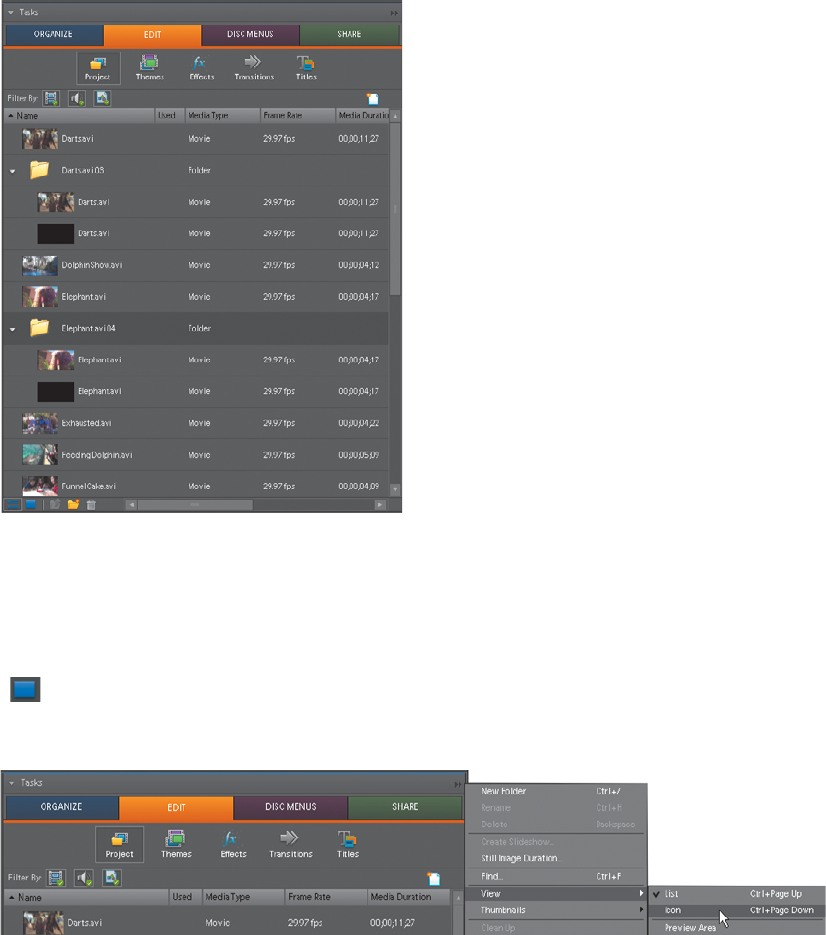
ADOBE PREMIERE ELEMENTS 7 CLASSROOM IN A BOOK 75
2 If necessary, use the scroll bar on the right side of Project view to scroll down
toward the bottom of the list.
3 If the docking headers are not currently visible, choose Window > Show
Docking Headers. en, choose View > Icon from the panel menu located at the
right end of the Tasks panel docking header, or click the Icon View button
(
) in the lower-left corner of Project view. is will change your view from
the default List view to Icon view, which off ers a larger thumbnail preview and
an ability to sort fi les in Project view that you’ll explore in a future lesson.
Get Adobe Premiere Elements 7 Classroom in a Book now with the O’Reilly learning platform.
O’Reilly members experience books, live events, courses curated by job role, and more from O’Reilly and nearly 200 top publishers.

