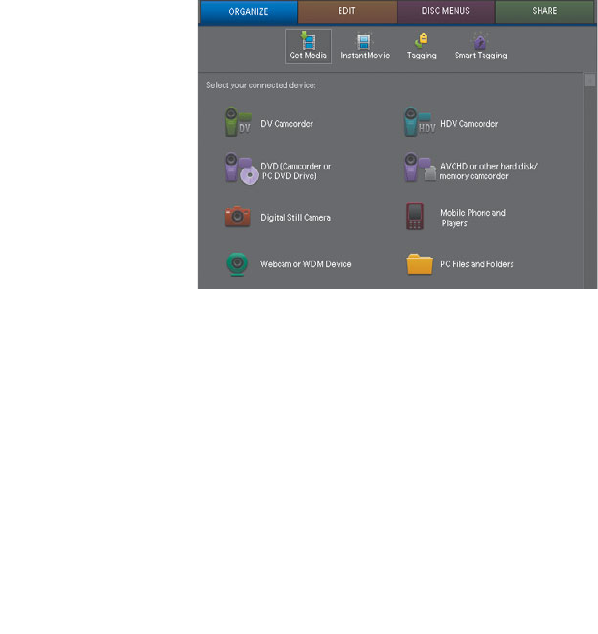
34 LESSON 3 Video Capture and Import
Capturing video with Adobe
Premiere Elements
When videographers started editing video on computers, the typical source was
an analog camcorder. Today, while some Adobe Premiere Elements users still
shoot analog video, most will start with DV or HDV source footage, or AVCHD,
or video shot with a digital still camera, or even video imported from a previously
created DVD.
Whatever the source, Adobe Premiere Elements includes all the tools necessary to
capture or import your footage so you can begin producing movies. ough the
specifi c technique will vary depending upon the source, Adobe Premiere Elements
guides your eff orts with device-specifi c interfaces. All you have to do is connect the
device to your computer as described below, and choose the appropriate icon from
Get Media view in the Edit workspace.
Adobe Premiere Elements has two basic interfaces for capturing or importing
video. After a quick overview of these interfaces, this lesson will detail how to cap-
ture video from a tape-based camcorder, and then how to import content from an
AVCHD camcorder or any other device that stores video on a hard disk, SD card,
or optical media. All the concepts in this section and the specifi c Adobe Premiere
Elements features that support them are described in more detail in Adobe
Premiere Elements User Guide.
Capture interfaces
When you shoot video, it’s stored locally on your camcorder, either on tape, SD
media, a hard drive, or even an optical disc like a DVD. Before you can edit your
movie in Adobe Premiere Elements, you have to transfer these clips to a local hard
disk. In addition to capturing or importing video from a device, you may have con-
tent on your hard disk to import into the project.
쎲
Note: Adobe
Premiere Elements lets
you add video, audio,
graphics, and still
images to your project
from numerous sources.
In addition to capturing
footage, you can import
image, video, and audio
fi les stored on your
computer’s hard disk,
card readers, mobile
phones, DVDs, Blu-ray
Discs, CDs, digital
cameras, other devices,
or the Internet.
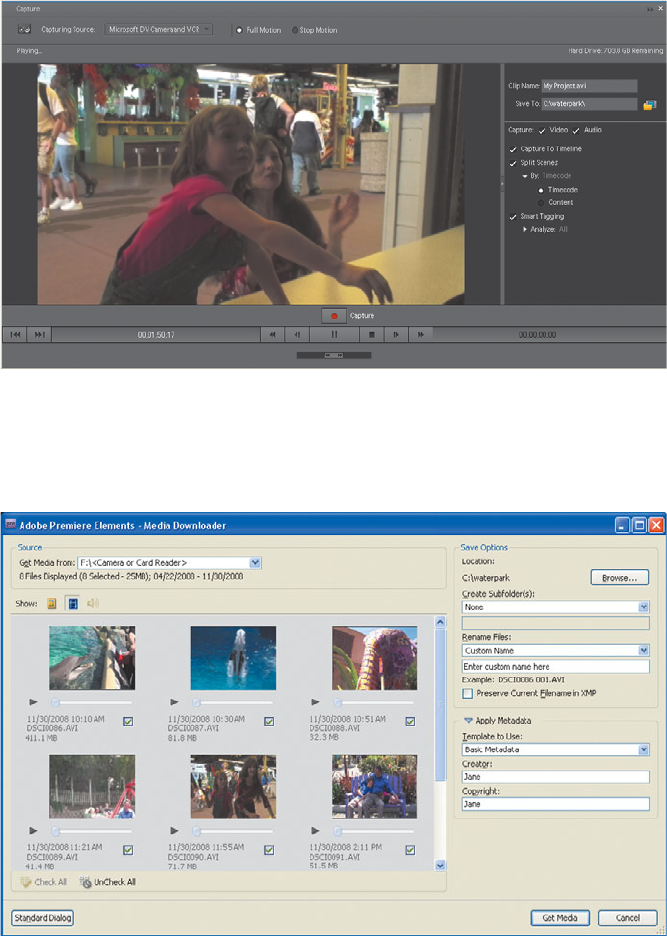
ADOBE PREMIERE ELEMENTS 7 CLASSROOM IN A BOOK 35
Tape and live capture vs. clip-based import
Adobe Premiere Elements provides three interfaces for accomplishing these tasks.
If you’re capturing video footage from a tape-based camcorder, such as DV or
HDV, or live from a webcam or WDM (Windows Device Model) device, you use
the Capture panel.
If you’re importing video clips from a hard disk, SD media, or optical media, you
use the Media Downloader. Again, to open the appropriate interface, just connect
your device and click the correct icon in Get Media view in the Organize work-
space; Adobe Premiere Elements will do the rest.
Get Adobe Premiere Elements 7 Classroom in a Book now with the O’Reilly learning platform.
O’Reilly members experience books, live events, courses curated by job role, and more from O’Reilly and nearly 200 top publishers.

