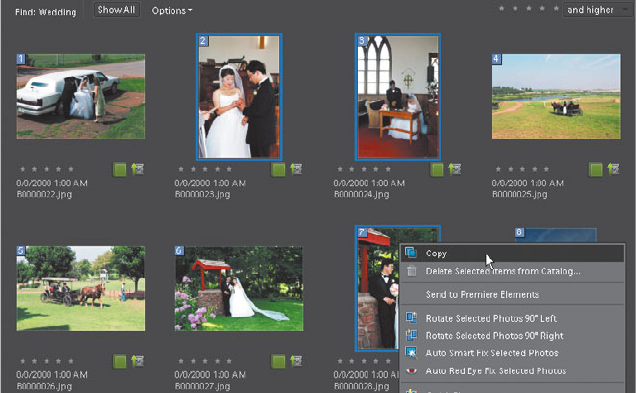
ADOBE PREMIERE ELEMENTS 7 CLASSROOM IN A BOOK 291
Moving images manually into
Adobe Premiere Elements
Using the Send To Premiere Elements command in Photoshop Elements will not
only add the images to Project view, but also place them in the Sceneline. At times
you may prefer to add only the images to Project view so that you can manu-
ally place them in the My Project panel. To do this, you can copy images from
the Photo Browser in Photoshop Elements and paste them into Adobe Premiere
Elements, or open an Album created in Photoshop Elements in Adobe Premiere
Elements. In this lesson, you will learn both these methods to transfer images from
Photoshop Elements to Adobe Premiere Elements.
Using Copy and Paste to add images
e fastest way to move one or two images from Photoshop Elements to Adobe
Premiere Elements is to use the copy and paste commands. Remember that you can
press the Shift key to select sequential images to copy, or press the Ctrl key to select
random images.
1 Make sure Photoshop Elements is your active application.
2 Press the Ctrl key, and then click to select B0000023.jpg, B0000024.jph and
B0000028.jpg. en choose Edit > Copy. Alternatively, you could use the
keyboard shortcut Ctrl-C, or right-click the image thumbnail and choose Edit >
Copy from the context menu.
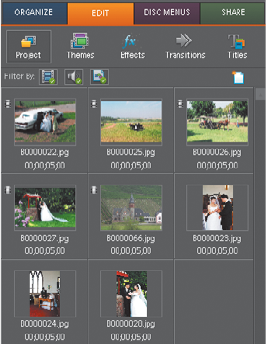
292 LESSON 13 Working with Adobe Photoshop Elements
3 Switch to Adobe Premiere Elements by clicking the Adobe Premiere Elements
button at the bottom of your screen in the Windows taskbar, or holding
down the Alt key and pressing Tab until you see the icon for Adobe Premiere
Elements. en release the Alt key, and Adobe Premiere Elements opens.
4 Select Project in the Edit tab of the Tasks panel to open Project view.
5 Choose Edit > Paste to add the images to Project view. You can also use the
keyboard shortcut Ctrl-V, or right-click inside Project view and select Paste
from the context menu. e fi les appear at the bottom of Project view.
After pasting the images into Project view, you can use the images just like any
image that you imported into Adobe Premiere Elements.
Loading an album from Adobe Photoshop Elements
Copying and pasting images works well for small numbers of images, but some-
times you want to access the entire album. No problem, since as mentioned, Adobe
Premiere Elements can open albums created in Photoshop Elements. Once open,
you access the images just like content that you imported directly into Adobe
Premiere Elements. You learned how to create and open albums back in Lesson 4;
here’s a brief refresher course.
1 In Adobe Premiere Elements, click the Organize tab to open the Organizer
workspace.
2 In the Filter by: list box, scroll down and select the desired album—in this case,
the Wedding album that you created earlier in the chapter.
Get Adobe Premiere Elements 7 Classroom in a Book now with the O’Reilly learning platform.
O’Reilly members experience books, live events, courses curated by job role, and more from O’Reilly and nearly 200 top publishers.

