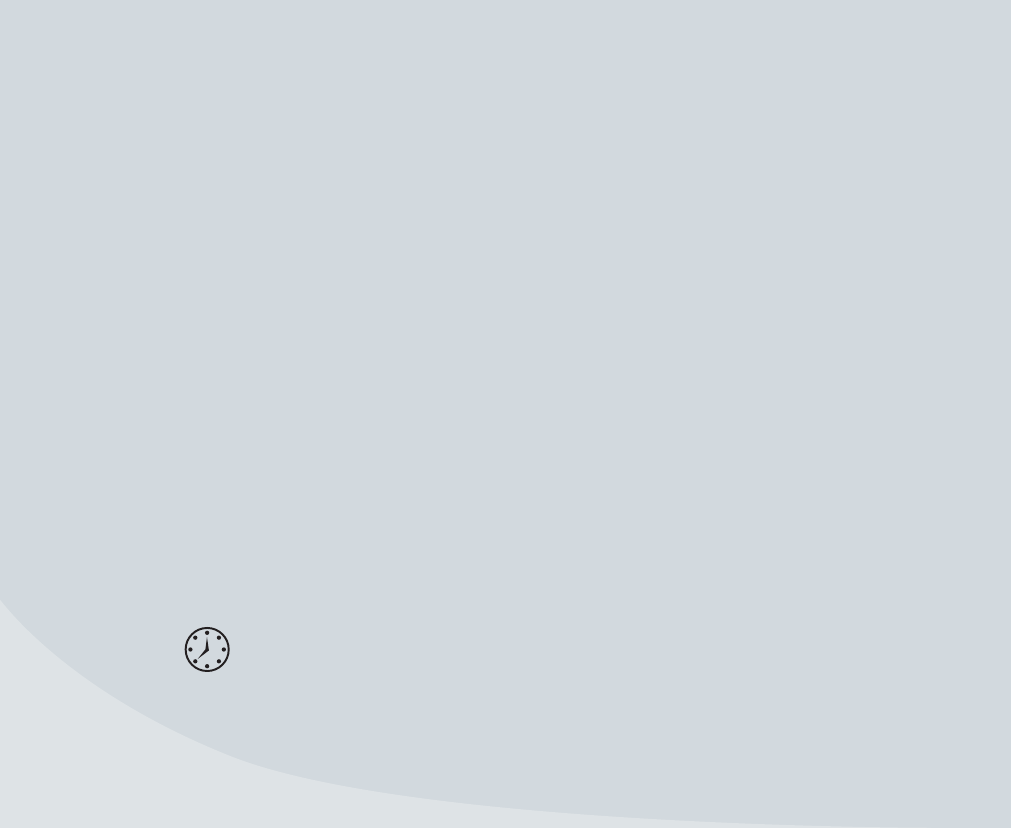
20
2 GETTING READY TO EDIT
Now that you’re familiar with the Adobe Premiere Elements interface,
let’s learn how to create a project, set relevant user preferences, and
confi gure the interface to your liking. For those tempted to skip this
chapter, understand that while Adobe Premiere Elements is a won-
derfully fl exible and customizable program, once you choose a project
setting and start editing, you can’t change the setting.
While often you can work around this issue, in some instances you
may have to abandon the initial project and start again using a diff er-
ent setting to achieve the desired results. Invest a little time here to
understand how Adobe Premiere Elements works with project set-
tings so you can get your project done right the fi rst time.
In this lesson, you’ll learn to do the following:
• Create a new project
• Choose the optimal setting for your project
• Set preferences for Auto Save, Scratch Disks, and the user
interface
• Customize window sizes and locations in the workspace
• Restore the workspace to its default confi guration
is lesson will take approximately 1 hour.
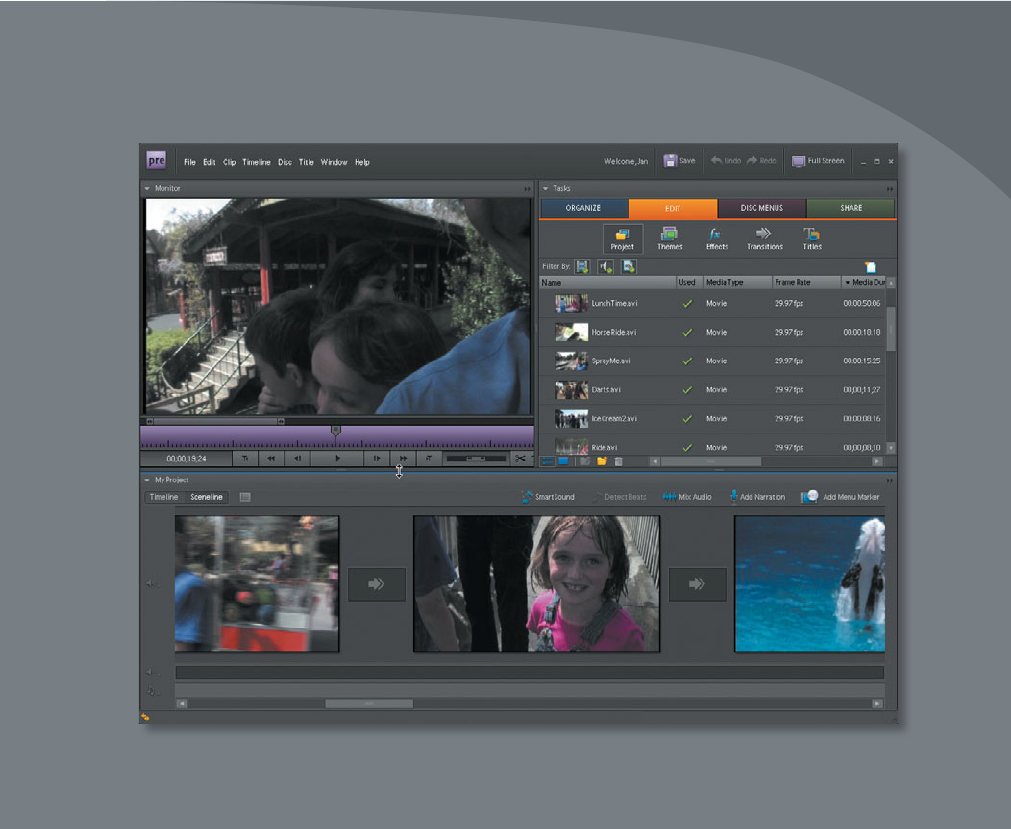
21
Collecting assets for your movie.
Get Adobe Premiere Elements 7 Classroom in a Book now with the O’Reilly learning platform.
O’Reilly members experience books, live events, courses curated by job role, and more from O’Reilly and nearly 200 top publishers.

