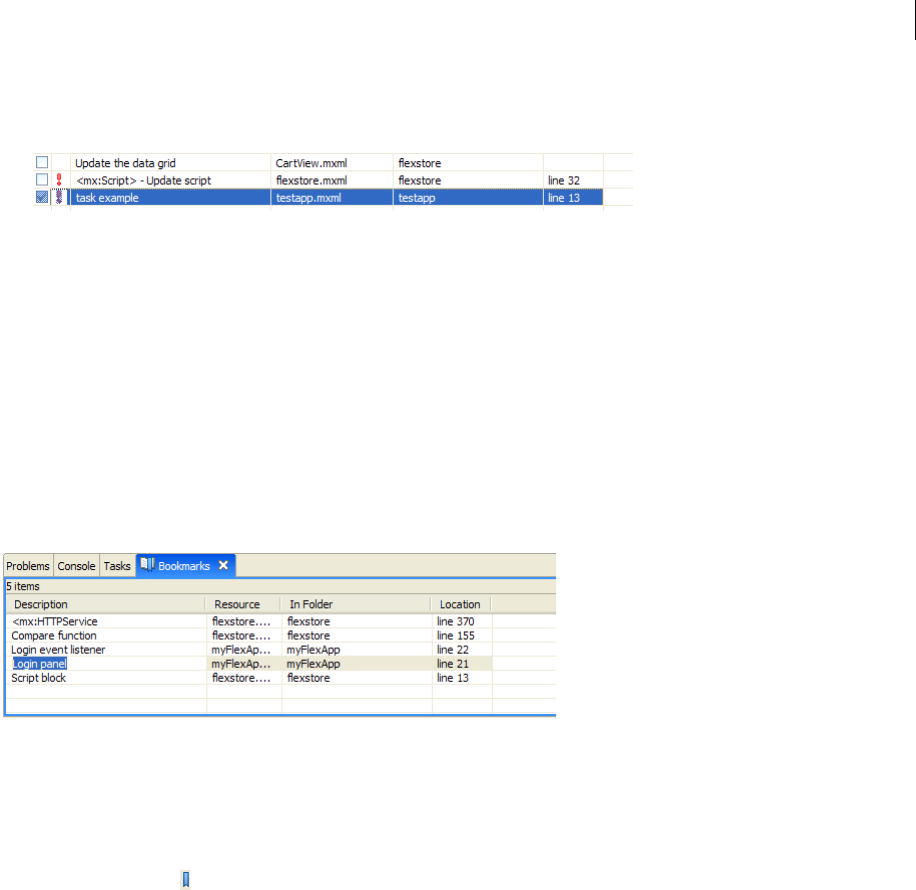
ADOBE FLEX BUILDER 3
Using Adobe Flex Builder 3
116
Mark a task as complete
❖ In the Tasks view, select the task in the selection column, as the following example shows:
Delete a task
❖ In the Tasks view, right-click (Windows) or Control-click (Mac OS) the task, and select Delete.
Delete all completed tasks
❖ In the Tasks view, right-click (Windows) or Control-click (Mac OS) anywhere in the view to display the context
menu, and select Delete Completed Tasks.
Adding and deleting bookmarks
You can use bookmarks to keep track of and easily navigate to items in your projects. All bookmarks are displayed
and managed in the Bookmarks view (Window > Other Views > General > Bookmarks), as the following example
shows:
Add a bookmark to a line of code or a resource
1 Open a file in the editor, and then locate and select the line of code to add a bookmark to.
2 From the main menu, select Edit > Add Bookmark.
3 Enter the bookmark name, and click OK.
A bookmark icon ( ) is added next to the line of code.
Note: The resource, as shown in the Flex Navigator view, does not indicate that it was marked. You can view and manage
all bookmarks in the Bookmarks view.
Delete a bookmark
1 In the Bookmarks view, select the bookmark to delete.
2 Right-click (Windows) or Control-click (Mac OS) the bookmark and select Delete.
About syntax error checking
The Flex Builder compiler identifies syntax errors and reports them to you so that you can correct them as you are
working, before you attempt to run your application. You can easily adjust syntax coloring preferences.
When code syntax errors are encountered, you are notified in the following ways:

ADOBE FLEX BUILDER 3
Using Adobe Flex Builder 3
117
• An error indicator is added next to the line of code, as the following example shows:
• The Outline view indicates the error with an exclamation mark in the affected lines of code, as the following
example shows:
• The Problems view lists an error symbol and message. Double-clicking the error message locates and highlights
the line of code in the editor, as the following example shows:
Coding syntax errors are identified when your projects are built. If you do not fix syntax errors before you run your
application, you are warned that errors exist. Depending on the nature and severity of the errors, your application
might not run properly until the errors are corrected.
Get ADOBE® FLEX® BUILDER™ 3: USING ADOBE FLEX BUILDER 3 now with the O’Reilly learning platform.
O’Reilly members experience books, live events, courses curated by job role, and more from O’Reilly and nearly 200 top publishers.

