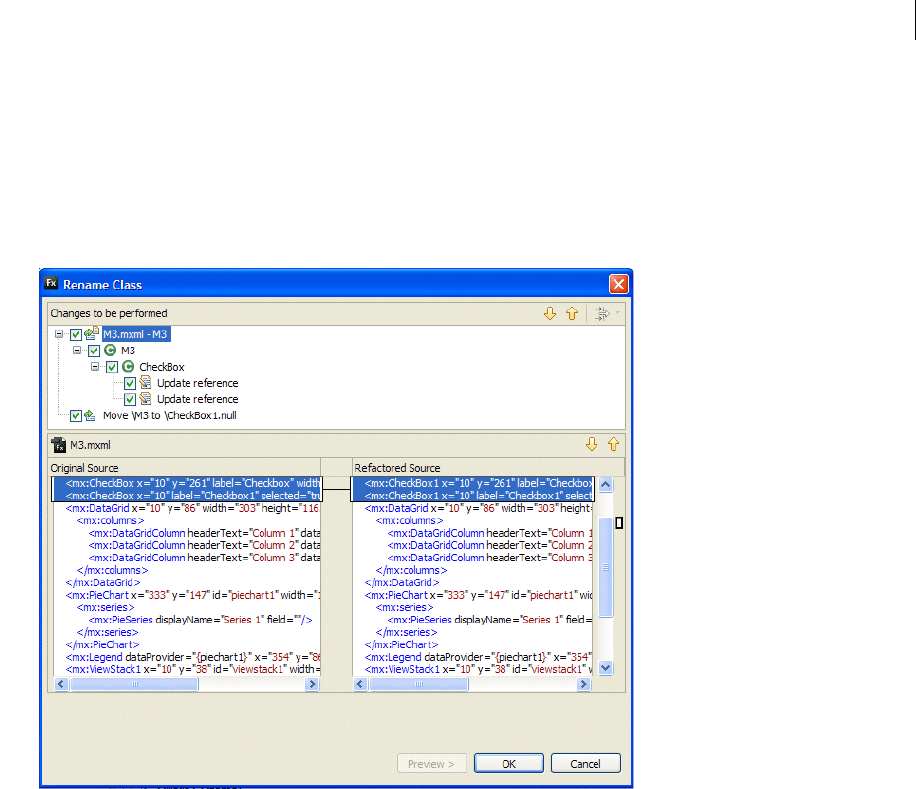
ADOBE FLEX BUILDER 3
Using Adobe Flex Builder 3
114
• The new name must be within scope, which is determined by the type of element and its location. Name-
shadowing errors are also noted.
• The new name must be a valid identifier.
• The reference defined in a SWC file must include a source attachment.
4 To review the change, click Preview to see the original and refactored source, or click OK to proceed with the
change to your code.
.
About markers
Markers are shortcuts to lines of code in a document, to a document itself, or to a folder. Markers represent tasks,
bookmarks, and problems and they are displayed and managed. Selecting markers opens the associated document
in the editor and, optionally, highlights the specific line of code.
With Flex Builder, you must save a file to update problem markers. Only files that are referenced by your application
are checked. The syntax in an isolated class that is not used anywhere in your code is not checked.
The workbench generates the following task and problem markers automatically. You can manually add tasks and
bookmarks.
Ta s k s Task markers represent a work item. Work items are generated automatically by the workbench. You can add
a task manually to a specific line of code in a document or to the document itself. For example, to remind yourself
to define a Flex component property, you might create a task called “Define skinning properties.” You can also add
general tasks that do not apply directly to resources (for example, “Create a custom component for the employee log-
in prompt”). You use the Task view to manage all the task markers. For more information, see “Adding tasks” on
page 115.
Get ADOBE® FLEX® BUILDER™ 3: USING ADOBE FLEX BUILDER 3 now with the O’Reilly learning platform.
O’Reilly members experience books, live events, courses curated by job role, and more from O’Reilly and nearly 200 top publishers.

