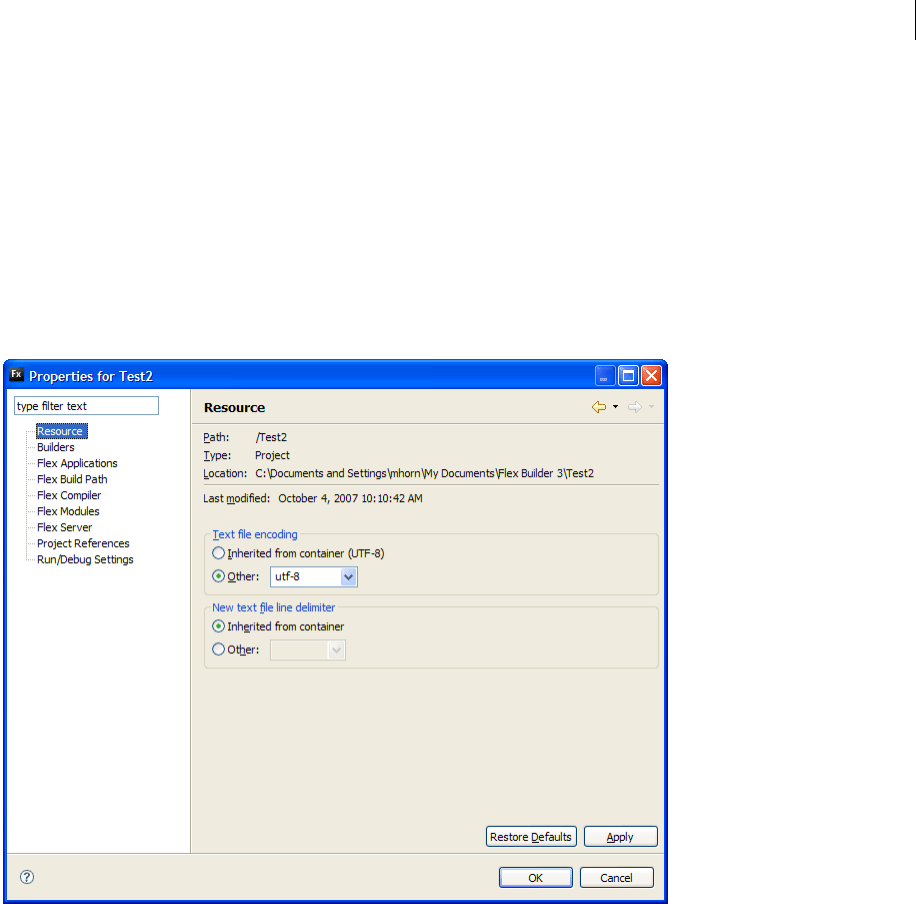
ADOBE FLEX BUILDER 3
Using Adobe Flex Builder 3
36
Managing projects
You use the Flex Navigator view to add and import resources into projects, export projects, and move and delete
resources.
Setting Flex project properties
Each Flex project has its own set of properties. To set these properties, select the project in the Flex Navigator view.
Then select Project > Properties from the main menu, or right-click (Control-click on Macintosh) to display the
context menu and select Properties.
You can set the following project-specific preferences in Flex Builder:
Resource Displays general information about the project, settings for text encoding, and the operating system
line delimiter.
Builders Specifies the build tool to use. A standard builder is included in Flex Builder. You can use Apache
Ant (an open-source build tool) to create build scripts or import existing Ant build scripts. (See “Customizing
builds with Apache Ant” on page 131.)
Flex Applications Displays the names of the project files that are set as application files, which can be
compiled, debugged, and run as separate applications. (See “Managing project application files” on page 40.)
Flex Build Path Specifies the build path, which specifies where external source and library files are located.
You can modify the build path and also change the name of the output folder. (See “Setting up a project output
folder” on page 124 and “Building projects manually” on page 128.)
Flex Compiler Specifies optional compiler preferences, such as generating an accessible SWF file, enabling
compiler warnings and type checking, specifying additional compiler arguments, Flex SDK version, and sets
HTML wrapper settings. (See “Advanced build options” on page 128.)
Get ADOBE® FLEX® BUILDER™ 3: USING ADOBE FLEX BUILDER 3 now with the O’Reilly learning platform.
O’Reilly members experience books, live events, courses curated by job role, and more from O’Reilly and nearly 200 top publishers.

