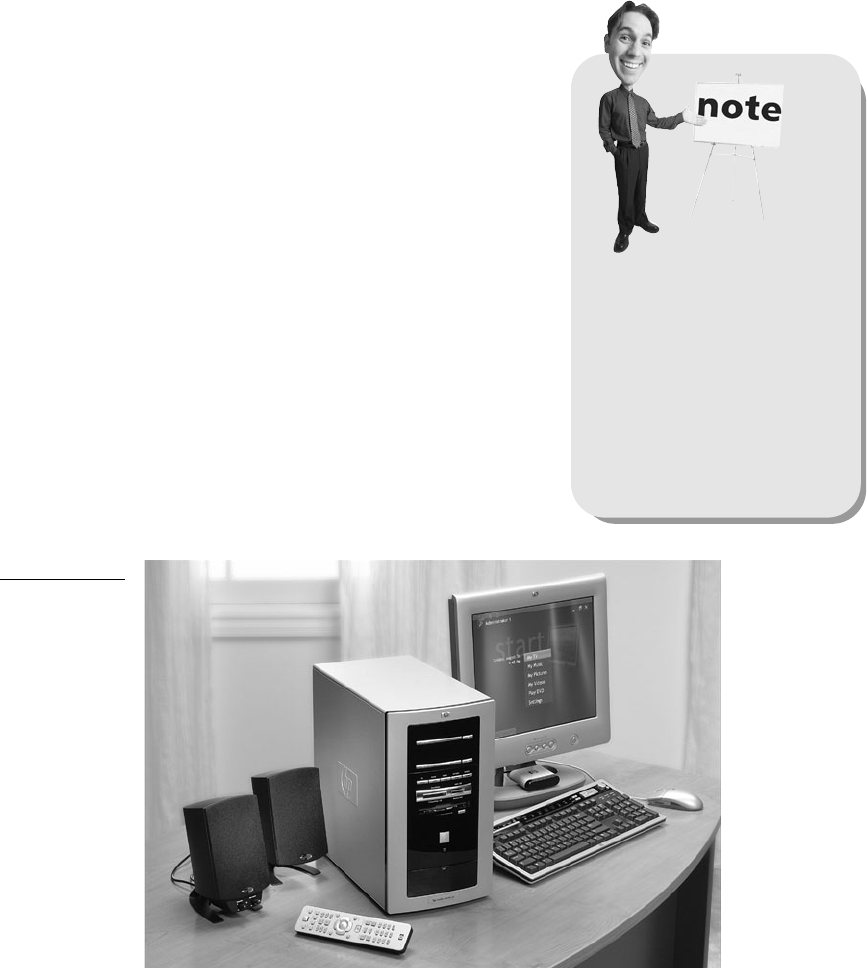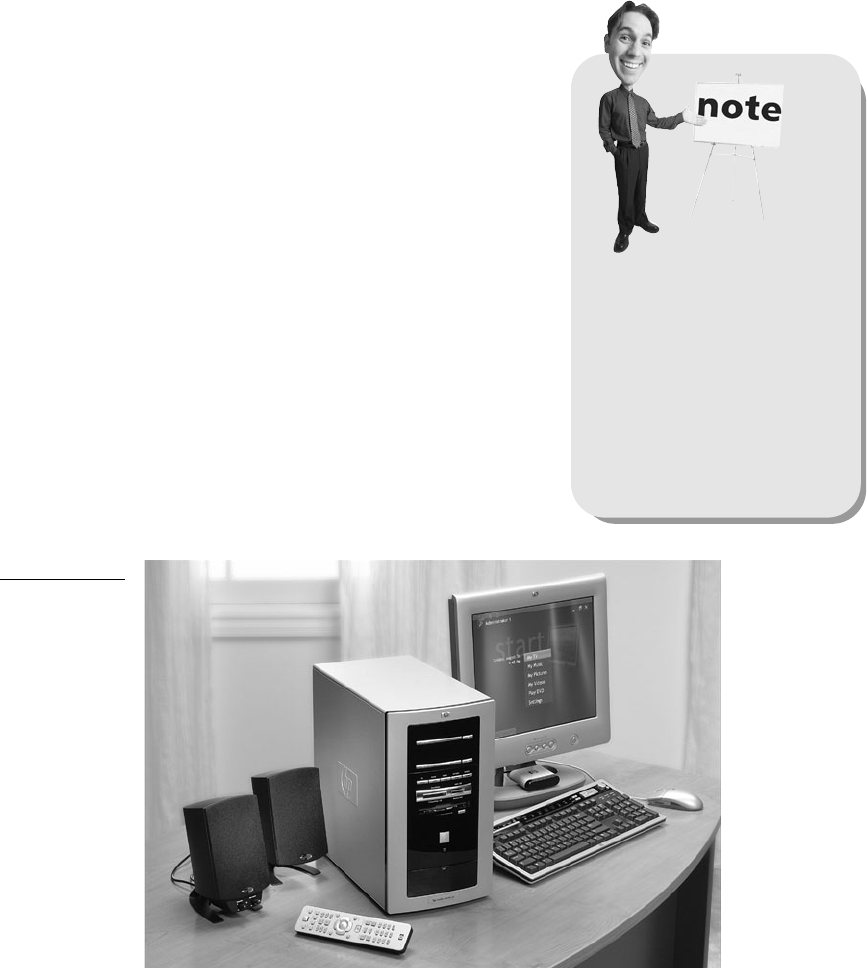Another thing you can’t do with your Media Center PC (that you can with most
other DVRs) is use the remote control to operate other entertainment devices, such
as your TV, VCR, or standalone DVD player.
Getting Prepared Physically
The idea of this section is not that you need to start lifting weights before setting up
your Windows Media Center PC (although, if you opted to buy a Gateway machine
with an optional 42-inch plasma display, as shown in Figure 1.1, remember that
baby weighs in at approximately 115 pounds—so if you plan to move it by yourself,
you had better start pumping up!). Getting ready physically means making plans
for the physical requirements of your new system. You need to make some decisions
and lay some groundwork before you can break ground on your new digital enter-
tainment experience.
CHAPTER 1 PREPARING FOR XP MEDIA CENTER
11
FIGURE 1.1
Gateway’s Media
Center PC can be
combined with
an optional
42-inch plasma
display. Just
make sure you’ve
got a buddy to
help you lift it
into place.
Gathering Your Wits and Materials
Bringing home a new Media PC is a little like bringing home a new puppy; a little
planning is required. If you want it to meet your expectations of being a loving,
faithful, and (ideally) well-behaved friend, you first have to meet its expectations.
You’re going to have to find a place for it to stay and make sure it has all the things
it requires to be happy and healthy.
It’s true, you don’t have to feed your Media Center PC, and there’s no danger of it
messing on the carpet. But to enjoy the full benefit of this powerful device, you’re
going to have to provide it with a few basics: electricity, of course; a source of TV
programming (cable, satellite, and so on); and a way to reach the Internet so that it
can download current program-guide information. That’s the minimum. You may
also want to connect your Media PC to your home network.